>>>> Add Answers to questions
To provide answers or responses to questions for individual candidates within a selected race, follow these steps:
1. Logging In: Click on the "Login" option on the top right side of the page and enter your credentials to access the application. This feature is available to client administrators and super administrators only.
2. Locating the Races Menu: Find the "Races" menu option on the top menu bar.
3. Accessing the Races List: Under the "Races" menu, click on the "Races" menu item to view the existing races.
4. Selecting a Race: From the races listing page, locate and select the race for which you want to provide answers for individual candidates. Click on the "A" icon shown in the "Action" column.
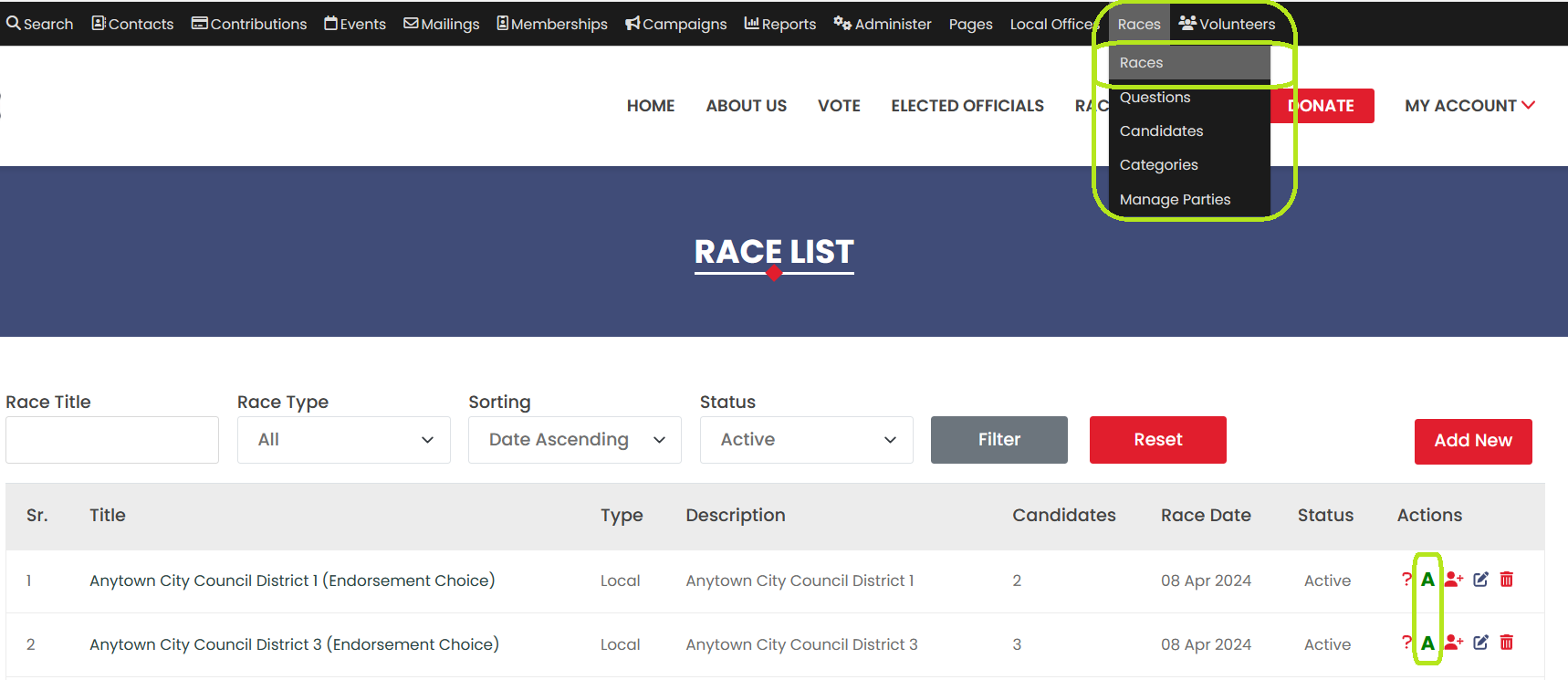
5. Viewing Candidates Associated with the Race: You will now see a list of candidates associated with the selected race. The list contains the "Race Title," "Candidate Name," "Remove from Race" button, and "Add Answer" button.
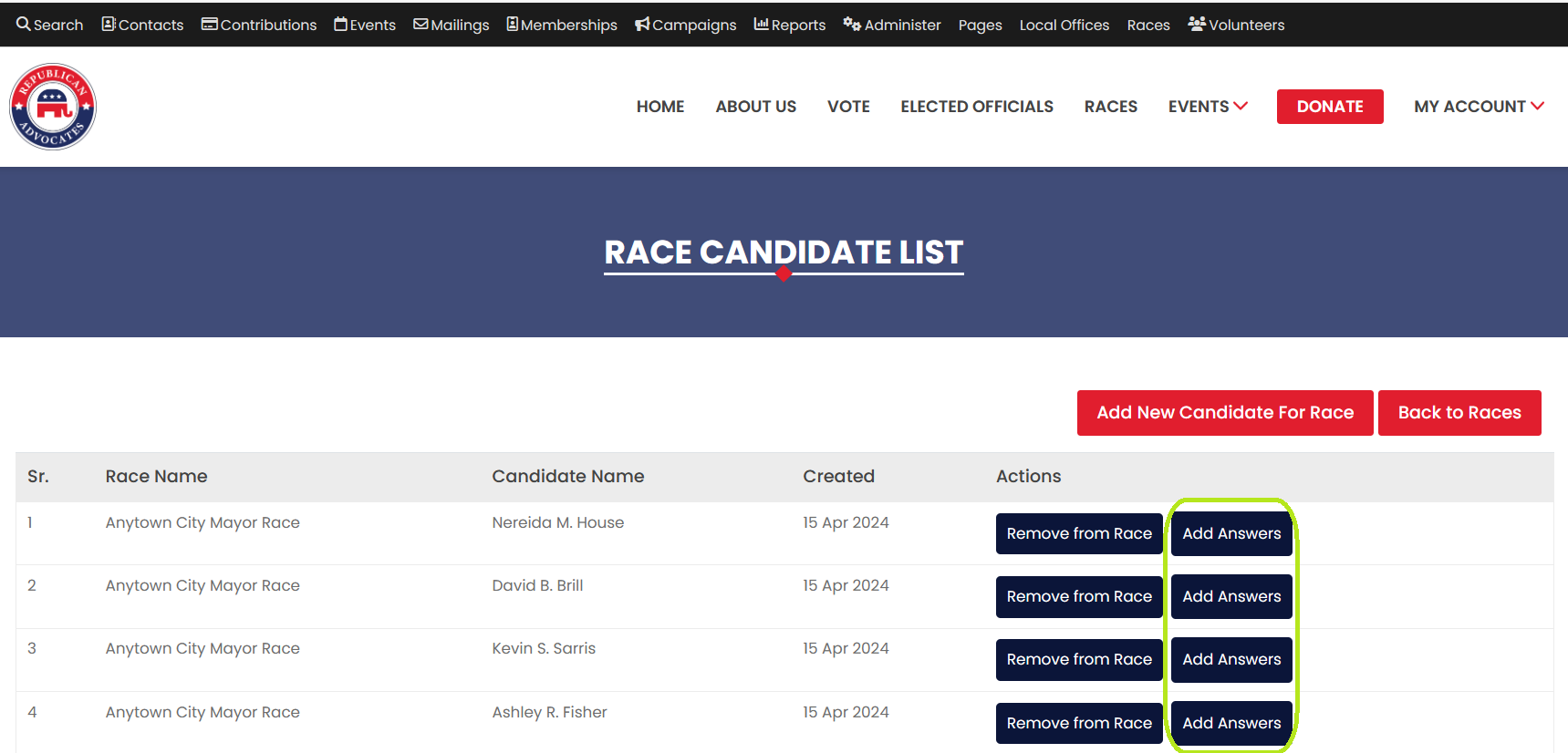
6. Selecting a Candidate: Click on the "Add Answer" button for a specific candidate row.
7. Managing Question Answer Page: You will be redirected to the "Manage Questions Answer" page where you can provide answers for all questions available on the page.
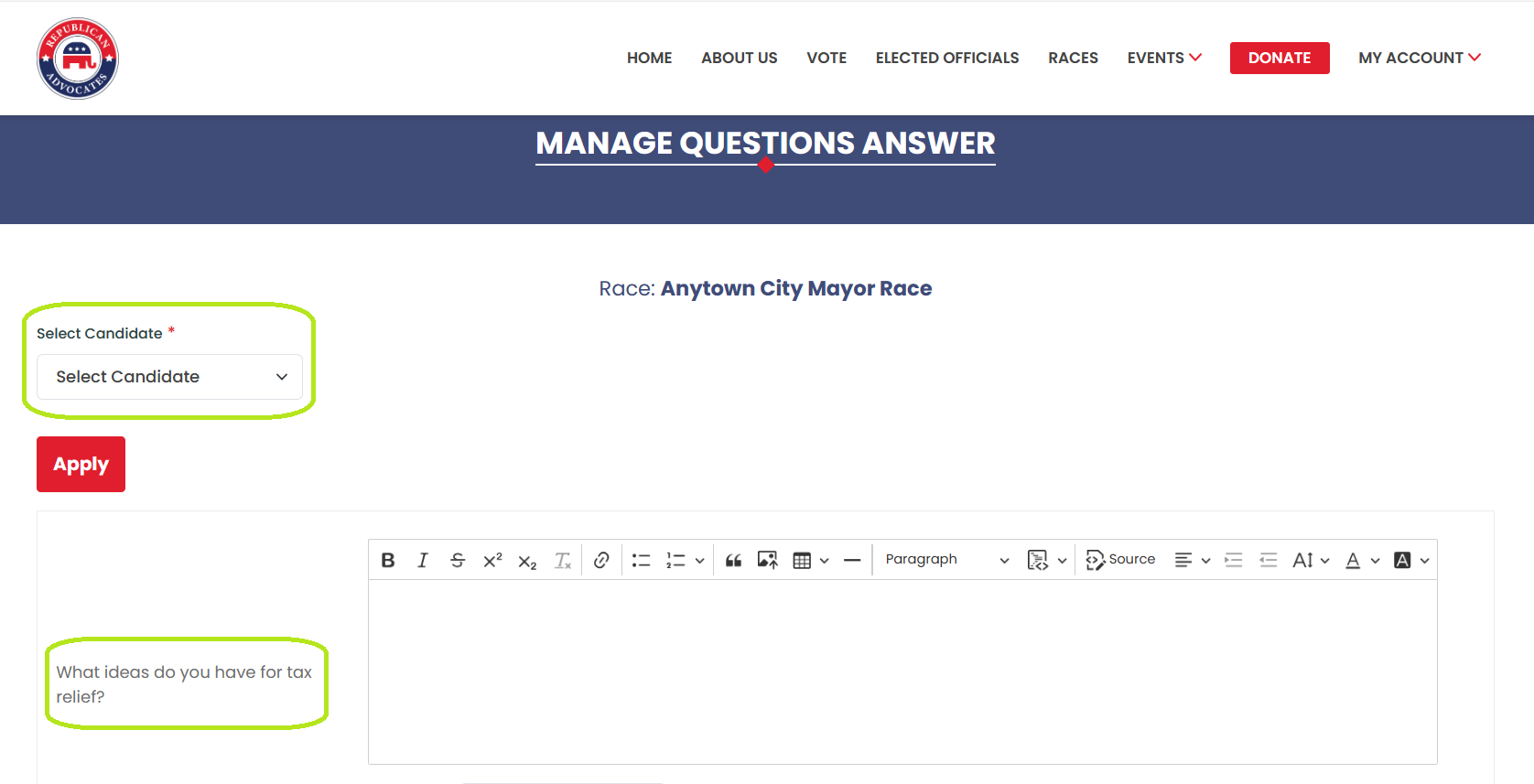
8. Selecting a Candidate: From the select dropdown, choose the candidate for whom you want to provide answers.
9. Providing Answers: Answer all the questions available on the page for the selected candidate.
10. Saving Answers: Once you've provided the answers, click on the "Save" button to save the responses for the candidate.
11. Redirecting Back to Races List: After successfully saving the answers, you'll be redirected to the Races list page, where you can continue managing and providing answers for other candidates as needed.
By following these steps, super admin and client admin users can easily provide answers to race questions for individual candidates within the application.
