>>>> Assign Candidate to a Race
To associate one or more candidates with a specific race, follow these steps:
1. Logging In: Click on the "Login" option on the top right side of the page, and enter your credentials to access the application. This feature is available to client administrators and super administrators only.
2. Locating the Races Menu: Find the "Races" menu option on the top menu bar.
3. Accessing the Races List: Under the "Races" menu, click on the "Races" menu item to view the existing races.
4. Selecting a Race: From the races listing page, locate the race to which you'd like to associate candidates and click on the "Candidate" icon available in the "Action" column.
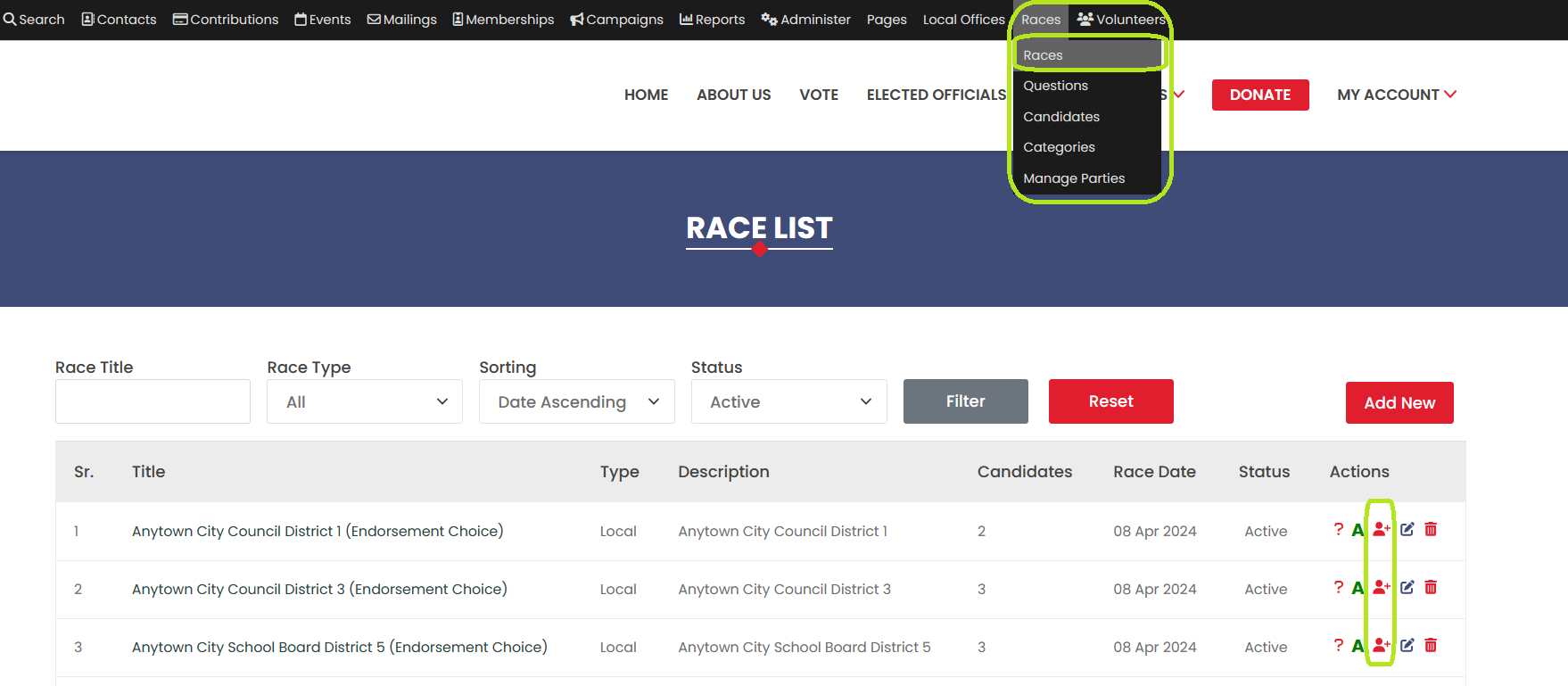
5. Redirecting to Candidate List Page: You'll be redirected to the candidate list page. The page shows the selected race name and a list of candidates.
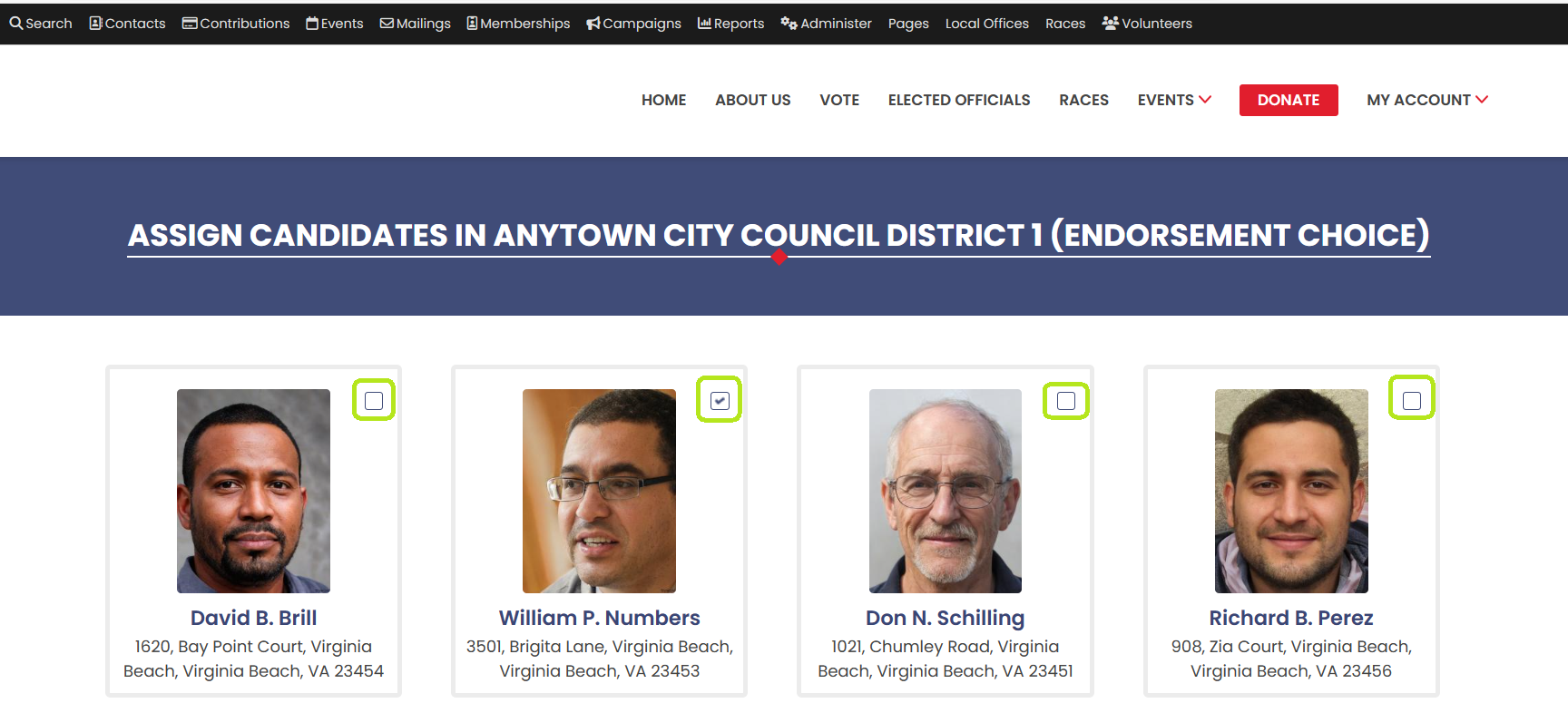
6. Selecting Candidates: Associate one or more candidates to the race by clicking on the checkbox next to their names.
7. Saving Candidate Association: After selecting the desired candidates, click on the "Save" button to save the association between the candidates and the race.
8. Redirecting Back to Races List: After successfully saving the association, you'll be redirected to the Races list page, where you can continue managing and associating candidates with other races as needed.
By following these steps, super admin and client admin users can easily associate candidates with a specific race within the application.
