>>>> Assign Question to a Race
To assign specific questions to a race, follow these steps:
1. Logging In: Click on the "Login" option on the top right side of the page and enter your credentials to access the application. This feature is available to client administrators and super administrators only.
2. Locating the Races Menu: Find the "Races" menu option on the top menu bar.
3. Accessing the Races List: Under the "Races" menu, click on the "Races" menu item to view the existing races.
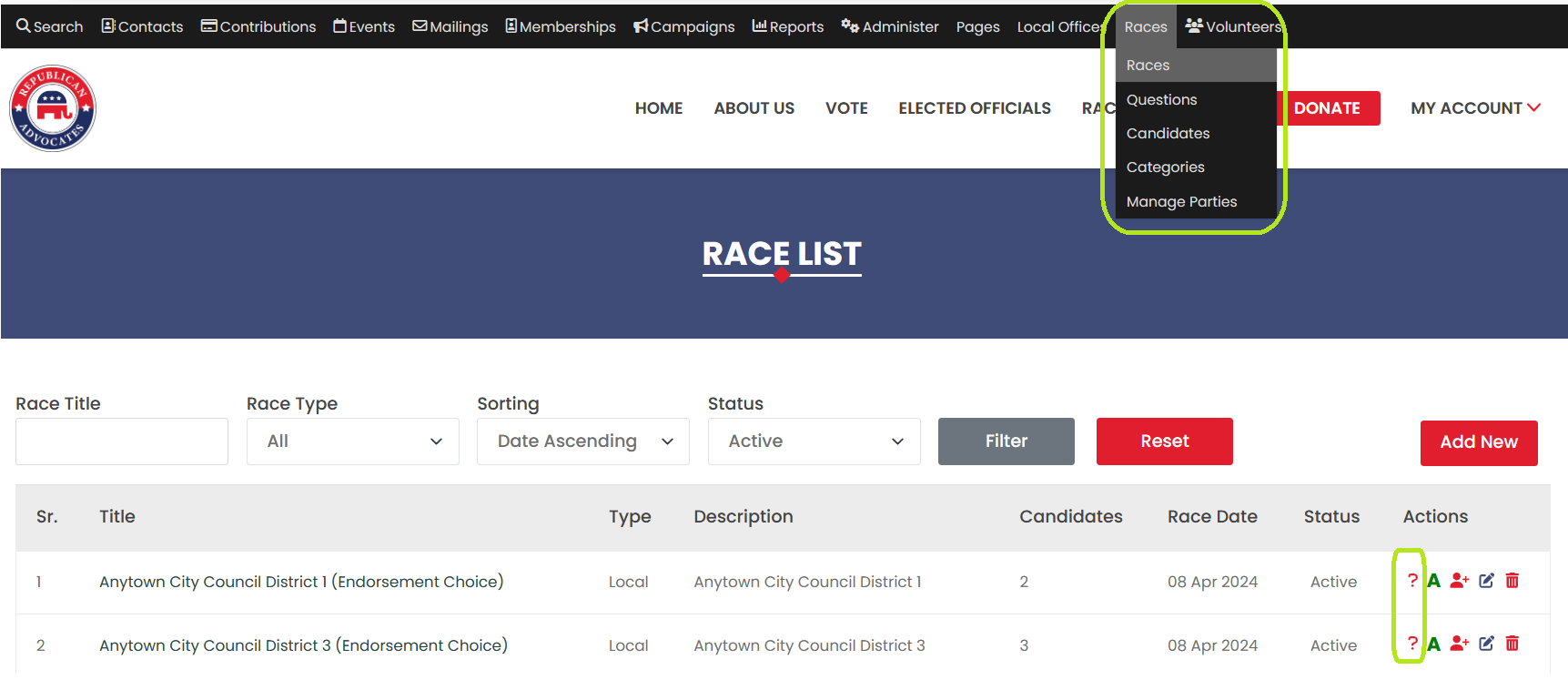
4. Selecting a Race: From the races listing page, locate the race to which you'd like to assign questions and click on the question (?) icon available in the "Action" column.
5. Race Page: You'll be redirected to a page showing the selected race as the title, confirming that you're assigning questions to the correct race.
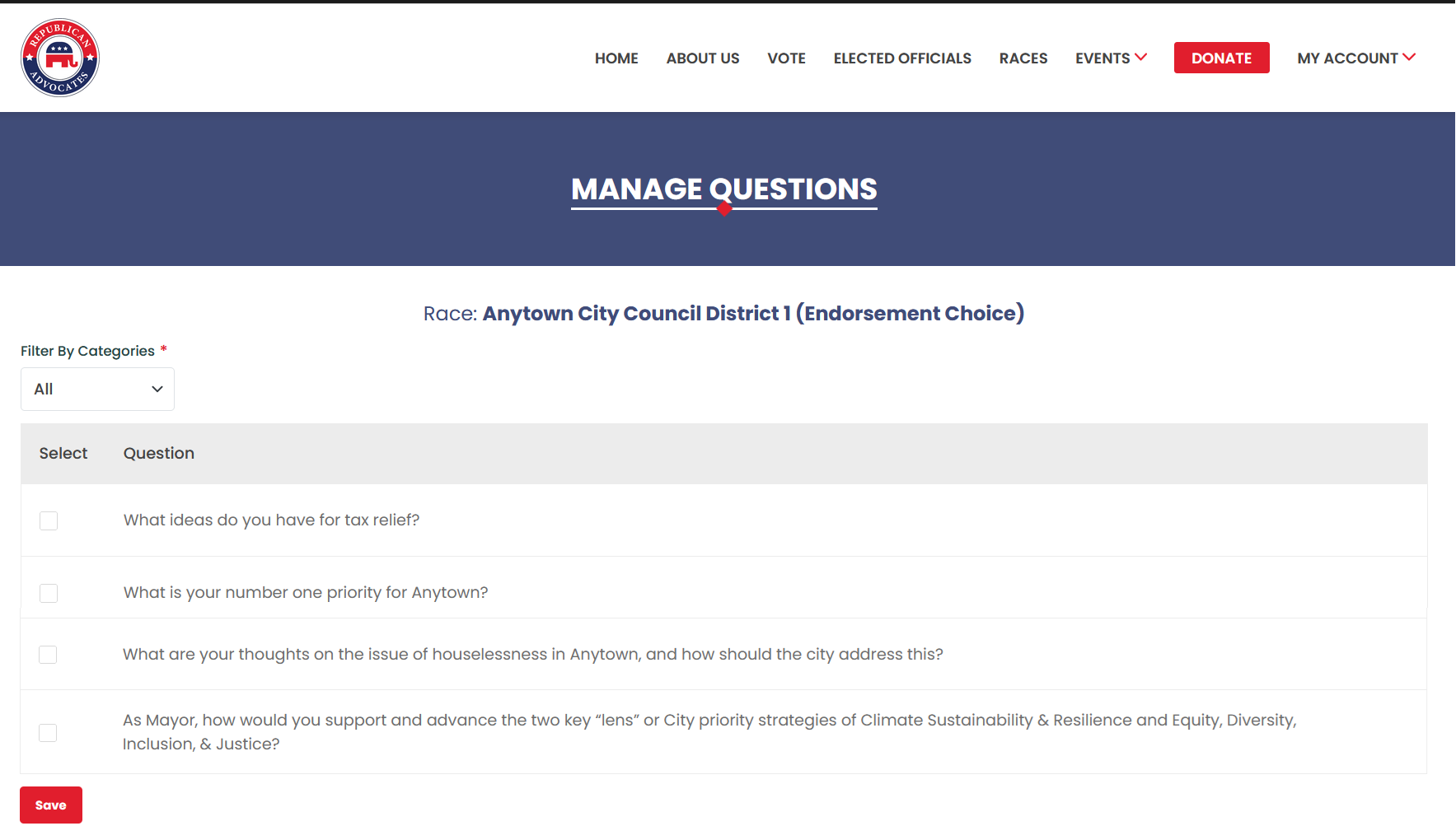
6. Filtering Questions: At the top of the page, you'll find a filter option to filter the questions based on their category. Select a category to display relevant questions.
7. Selecting Questions: Browse through the list of questions and select one or multiple options by checking the corresponding checkbox(es) for the desired question(s).
8. Saving the Association: Once you've selected the questions you want to assign, click on the "Save" button to save the association of the race and questions.
9. Redirecting Back to Races List: After successfully saving the association, you'll be redirected to the Races list page, where you can continue managing and assigning questions to other races as needed.
By following these steps, super admin and client admin users can easily assign specific questions to a selected race within the application.
