>>>> Delete Candidate
To DELETE a candidate from the system, follow these steps:
Accessing the Candidate List Page: Locate the "Candidates" option within the main menu or navigation bar and click on it to access the Candidate List page.
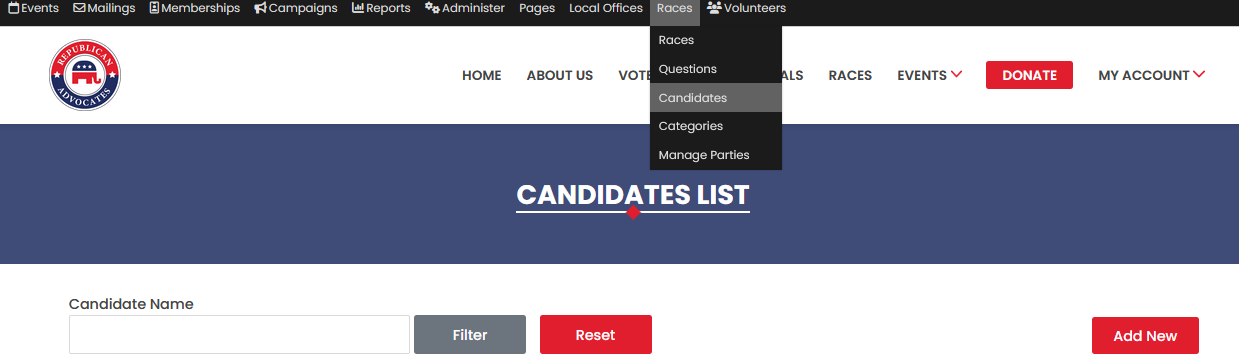
- Locating the Desired Candidate: Browse the list of existing candidates to find the candidate you want to delete. You can use the filter option to search for candidates by name.
Initiating the Delete Action: Once you have found the candidate you want to delete, click on the "Delete" button associated with that candidate pop-up.
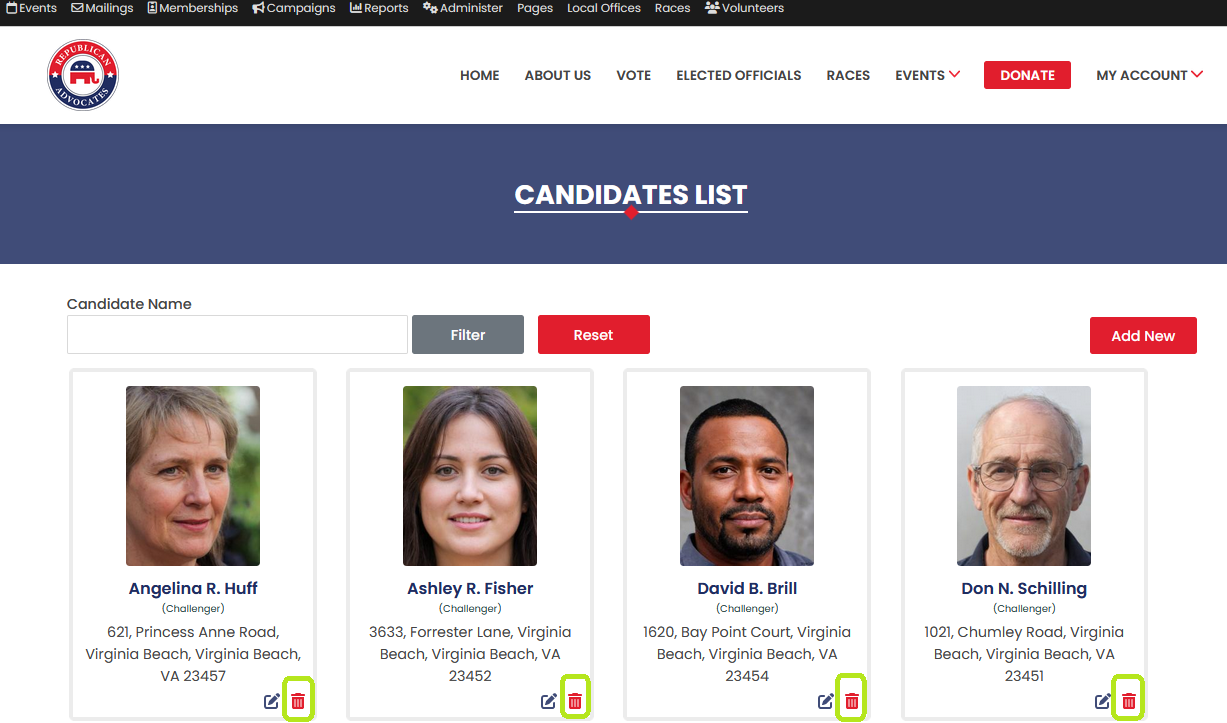
Confirmation Popup: Upon clicking the "Delete" button, a confirmation popup will appear, asking you to confirm your decision to delete the candidate. The popup will provide you with two options: "Yes" or "No."
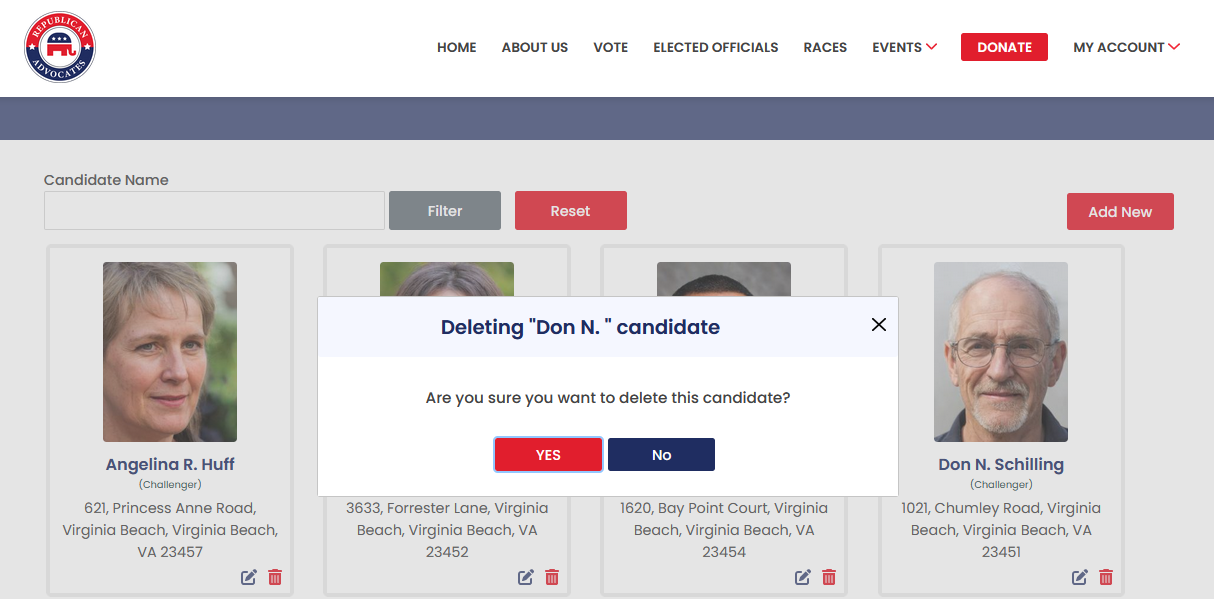
- Deleting the Candidate and Redirecting to Candidate List Page: Click on "Yes" in the confirmation popup to proceed with deleting the selected candidate. The system will remove the candidate from the list and redirect you back to the Candidate List page.
- Cancelling the Delete Action and Returning to the Candidate Page: If you decide not to delete the candidate, click on "No" in the confirmation popup. The system will close the popup and return you to the Candidate List page without deleting the selected candidate.
By following these steps, you can easily delete candidates within the Candidate module as needed, ensuring that the system remains up-to-date and manageable for users engaging with various political races and their associated candidates.
