Add Leadership
To add leadership within the system. Follow these steps to add leadership:
1. Accessing the Add Leadership Menu: To access the Add Leadership page, first locate the "Pages" option in the top menu or navigation bar. Please note that the top menu is accessible only to site or client administrators.

2. Navigating to the Add Leadership Page: Under the Pages menu, click on the "Add Leadership" menu item. The system will redirect you to the Add Leadership page.
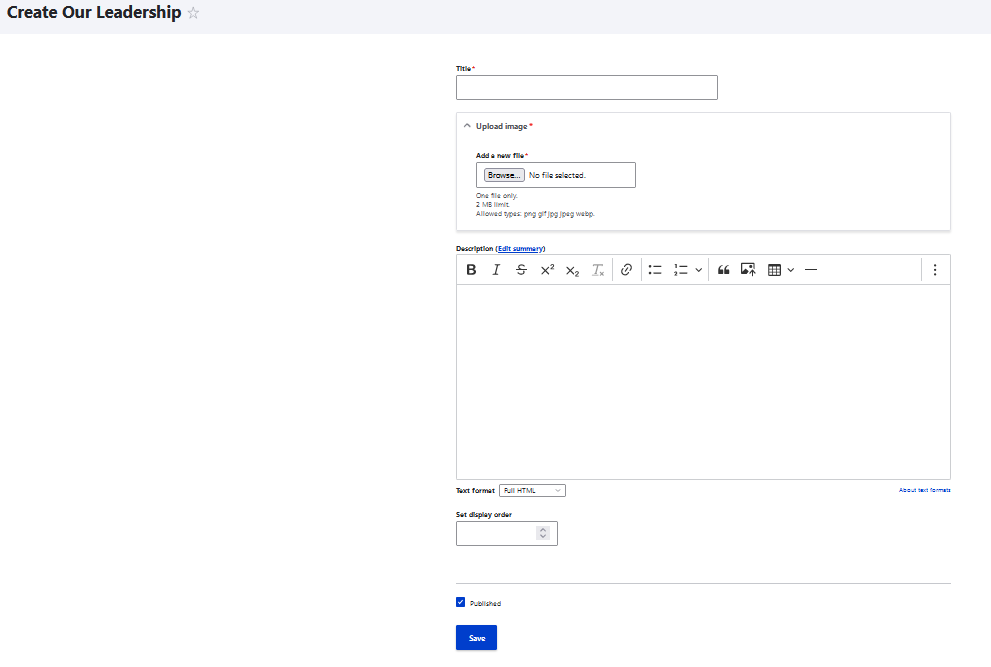
3. Filling in Leadership Title: In the "Title" field, input the name or designation of the leadership position you want to add.
4. Uploading Leadership Image: To include an image of the leader or a relevant visual, use the "Choose File" option to select and upload an image file from your local device.
5. Filling in Leadership Description: In the "Description" field, provide a brief description or biography of the leader or leadership position. This information will help users understand the role and responsibilities associated with the leadership position.
6. Setting Display Order: Input a display order number in the "Display Order" field to determine the sequence in which the leadership positions appear on the Leadership page. Lower numbers will appear first in the list.
7. Managing Publication Status: By default, the "Published" checkbox is checked, meaning the leadership position will be visible on the Leadership page once saved. To keep the leadership position unpublished and hidden from public view, uncheck the "Published" checkbox.
8. Saving the Leadership Position: After entering all the necessary information, click on the "Save" button to create a new leadership position.
9. Redirect to Leadership Page: Upon successfully adding the leadership position, the system will redirect you to the Leadership page, where you can view the updated list of leadership positions, including the one you just added.
By following these steps, you can easily add leadership profiles to the system, enriching the user experience and showcasing essential figures within your organisation or community.
