>>>> Add Candidate
To ADD a candidate in the system, follow these steps:
1. Accessing the Add New Candidate Page: On the Candidate List page, locate and click on the "Add New" button.
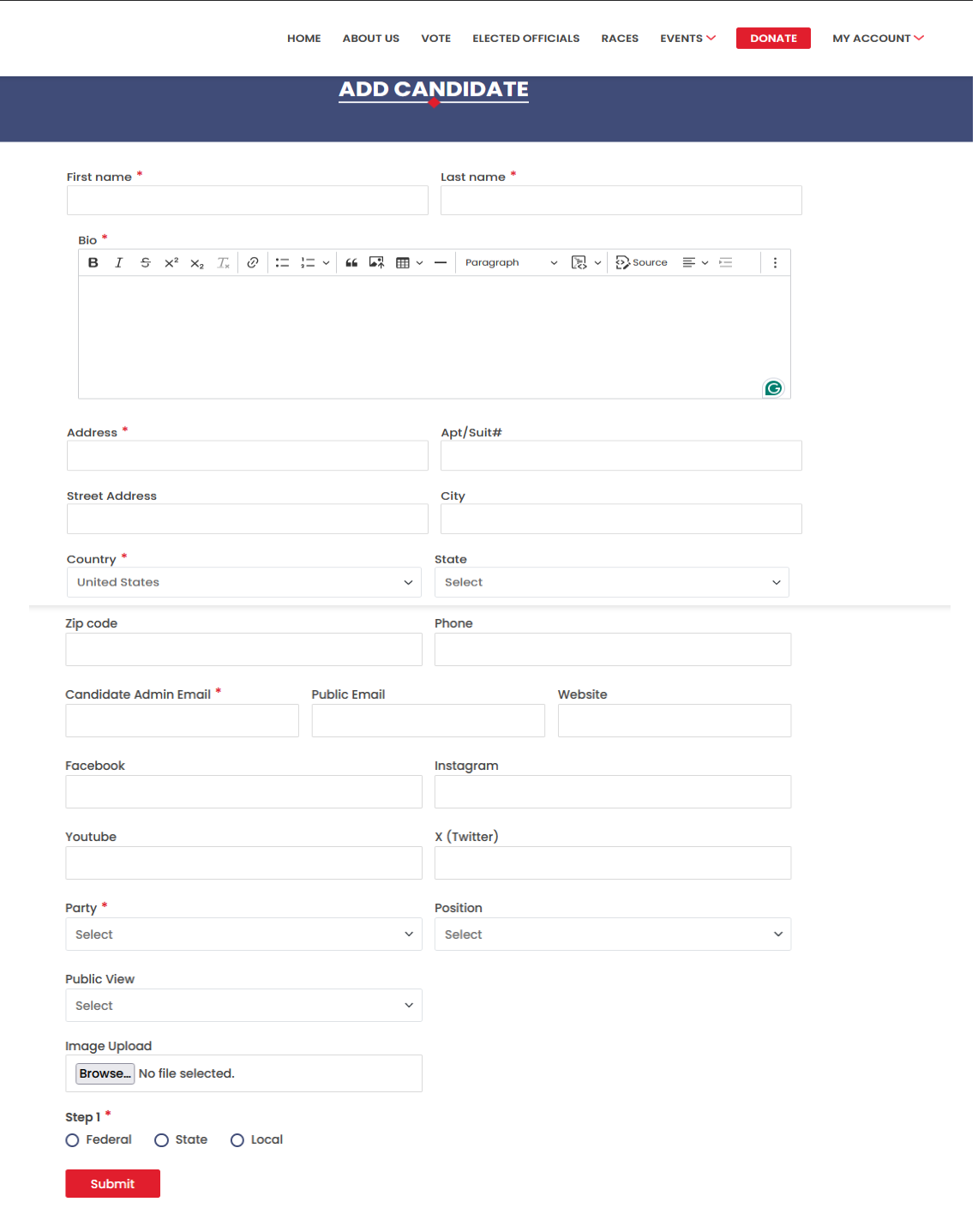
2. Filling in Candidate Details: Fill in the required fields with the appropriate candidate information:
Enter the candidate's first name and last name.
Write a brief bio providing background information and relevant experience.
Select the candidate's party from the dropdown menu.
Select the position the candidate is running for from the dropdown menu.
Fill in the Candidate Admin Email for official communication purposes.
Fill in the Public Email for general inquiries from supporters or voters.
Provide the candidate's website URL.
- Entering Address Information:
Type the candidate's address in the designated address field. As you begin typing, the system will provide a list of suggested addresses to choose from.
Once you have selected the correct address from the suggestions, the Street Address, City, State, and Zip Code fields will be automatically filled in based on the selected address.
- Providing Social Media Details:
Fill in the candidate's social media account details for platforms like Facebook, YouTube, Instagram, and Twitter. This helps voters connect with the candidate through various online channels.
- Uploading Candidate Photo: To include a photo of the candidate in their profile, click on the "Upload Photo" or "Browse" button and select the desired image file from your device.
Geographical Scope: Change the geographical scope of the candidate by selecting a new option from Federal, State, or Local. If you change the geographical scope, you may need to provide additional information based on the new selection.
For Federal, choose between Nation Wide or State. If you select State, specify the state.
For State, select one option from Other, State Wide, State Senate, or State House. If you choose the State Senate or State House, you'll need to select a district from the dropdown menu.
For Local, specify the state by typing the state name and selecting it from the list. The city field will be automatically filled when you select the state. Then, choose between City Wide or City District. If you select City District, choose a district from the dropdown menu.
Saving Changes: Once you have made all the necessary updates to the race details, click on the "Submit" button to confirm and apply your changes. The system will then update the race with the modified information
Submitting Candidate Information: After filling in all required fields and uploading a photo, review the candidate's information to ensure accuracy. Then, click on the "Submit" button to create a new candidate in the system.
Redirection to Candidate List Page: Upon clicking the "Submit" button, the system will redirect you back to the Candidate List page. You should now see the newly added candidate displayed in the list alongside the existing candidates.
By following these steps, you can successfully add new candidates to the Candidate module, ensuring that the system remains up-to-date and informative for users engaging with various political races and their associated candidates.
