>>>> Edit Candidate
To EDIT the details of an existing candidate and update information in the system, follow these steps:
Accessing the Candidate List Page: Locate the "Candidates" option within the main menu or navigation bar and click on it to access the Candidate List page.
Locating the Desired Candidate: Browse the list of existing candidates to find the candidate you want to edit. You can use the filter option to search for candidates by name.
Accessing the Edit Candidate Page: Once you have found the candidate you want to modify, click on the "Edit" button associated with that candidate. The system will redirect you to the Edit Candidate page.
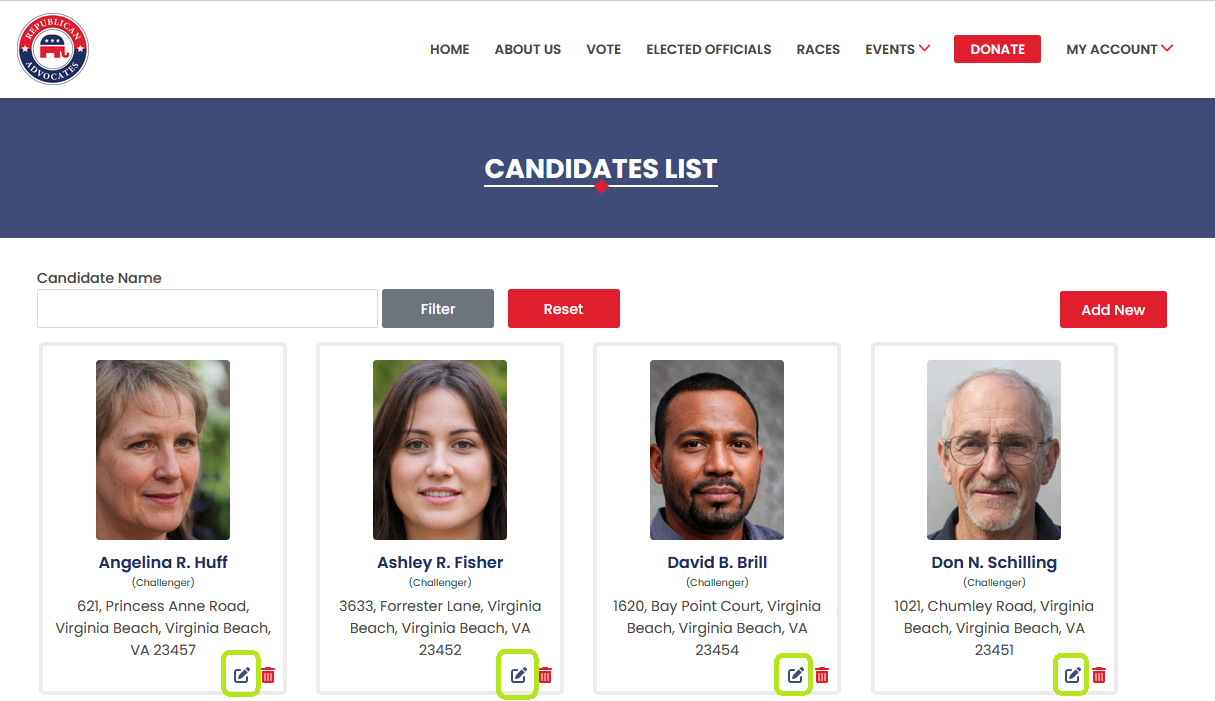
Updating Candidate Details: On the Edit Candidate page, you can modify the candidate's information as needed. The editable fields include:
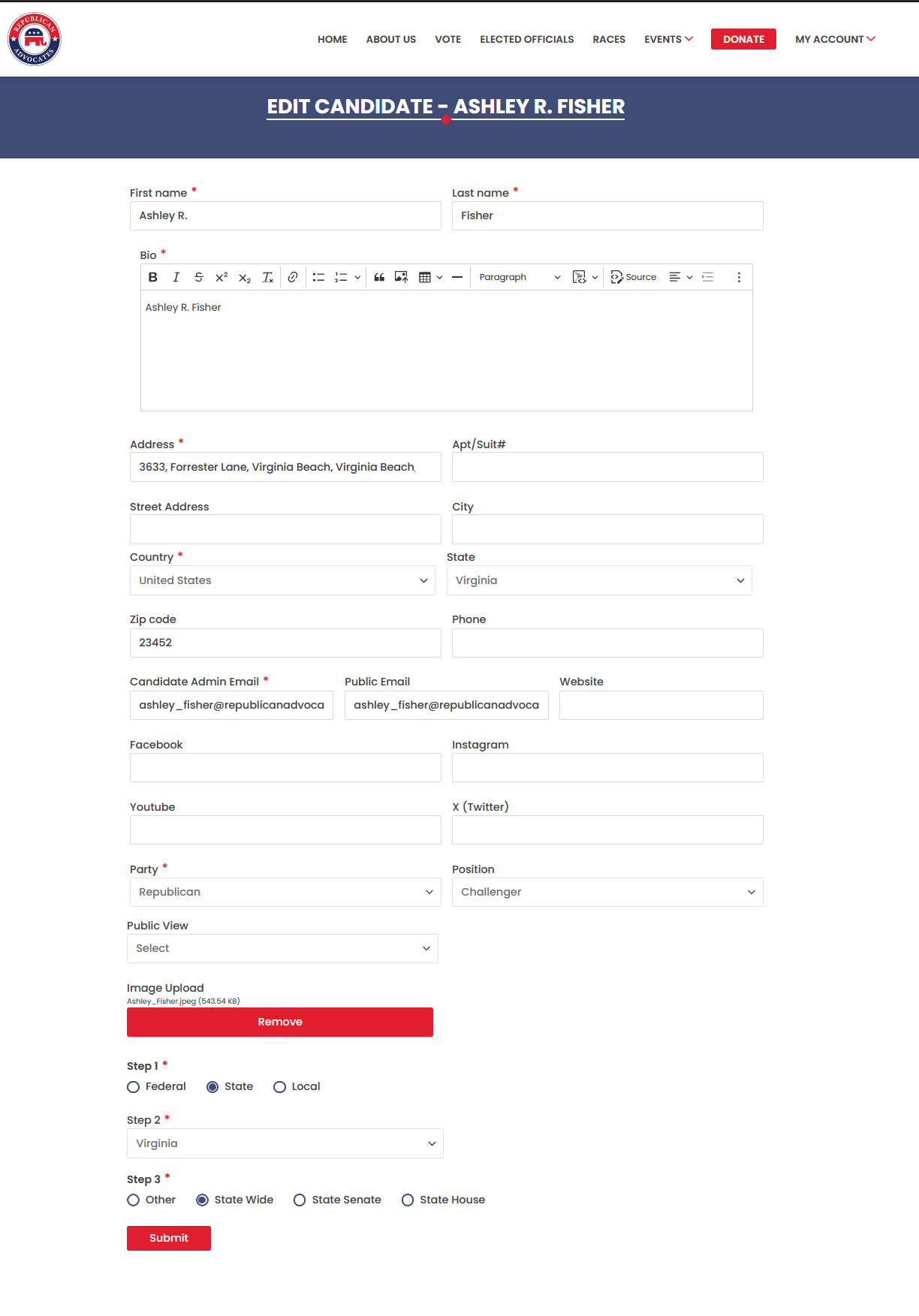
First Name , Last Name , Bio, Party, Position, Candidate Admin Email, Public Email, Website, Address (with auto-suggestions for Street Address, City, State, and Zip Code), Social Media Details (Facebook, YouTube, Instagram, Twitter), Photo (upload a new image file if desired)
Geographical Scope: Change the geographical scope of the candidate by selecting a new option from Federal, State, or Local. If you change the geographical scope, you may need to provide additional information based on the new selection.
For Federal, choose between Nation Wide or State. If you select State, specify the state in which the race will take place.
For State, select one option from Other, State Wide, State Senate, or State House. If you choose the State Senate or State House, you'll need to select a district from the dropdown menu.
For Local, specify the state by typing the state name and selecting it from the list. The city field will be automatically filled when you select the state. Then, choose between City Wide or City District. If you select City District, choose a district from the dropdown menu.
By following these steps, you can efficiently edit and update existing candidates. |
