Changing Your Password
To update your password for enhanced account security, follow these steps:
1. Logging In: Ensure you are logged into the application. If you're not logged in, enter your credentials on the login page and click the "Log In" button.
2. Accessing the Profile Page: Locate the "My Account" menu, typically found on the top right side of the page. Select "My Profile" from the menu options.
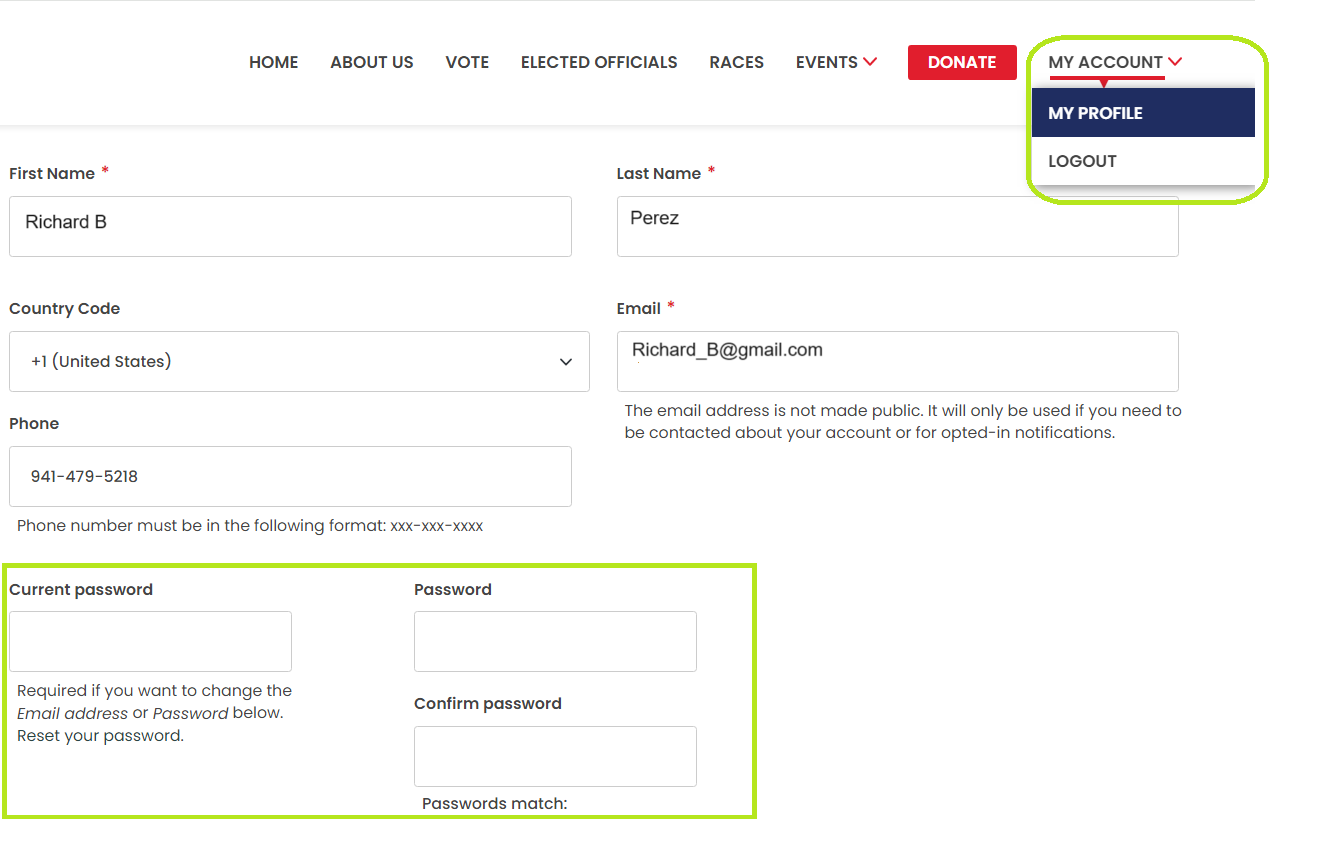
3. Initiating Password Change: On your profile page, click on the "Edit" button to access the editable profile details.
4. Enter Current Password: In the "Current Password" field, enter the password you are currently using to access your account.
5. Create a New Password: Fill in the "Password" field with a strong, unique password that adheres to any specified password requirements.
6. Confirm the New Password: To ensure accuracy and prevent typos, re-enter your new password in the "Confirm Password" field.
7. Saving Password Changes: After completing the required fields, click on the "Save" button to update your password. The system will redirect you back to your profile page.
8. Verifying Password Update: Log out of your account and log in again using your new password to confirm that the password change was successful.
