Create New Account
Create new account
To join the platform and access its features, follow steps to create a new account. Creating an account with us is a two-step process:
Step 1: Register as a user by providing your personal details, such as your name, email address, and phone number.
Step 2: Confirm your email address by clicking on the link we will send you. Once you've clicked on the link, you can create a password for your account."
STEP - 1
1. Locating the Login Button: Find the "Login" button located on the top right side of the page, typically within the header or navigation bar.
2. Accessing the Login Page: Click on the "Login" button to open the login page, which features three tabs: "Log In", "Create new account" and "Reset Your Password.
3. Select the "Create new account" Tab: Click on the "Create new account" tab to begin the registration process.
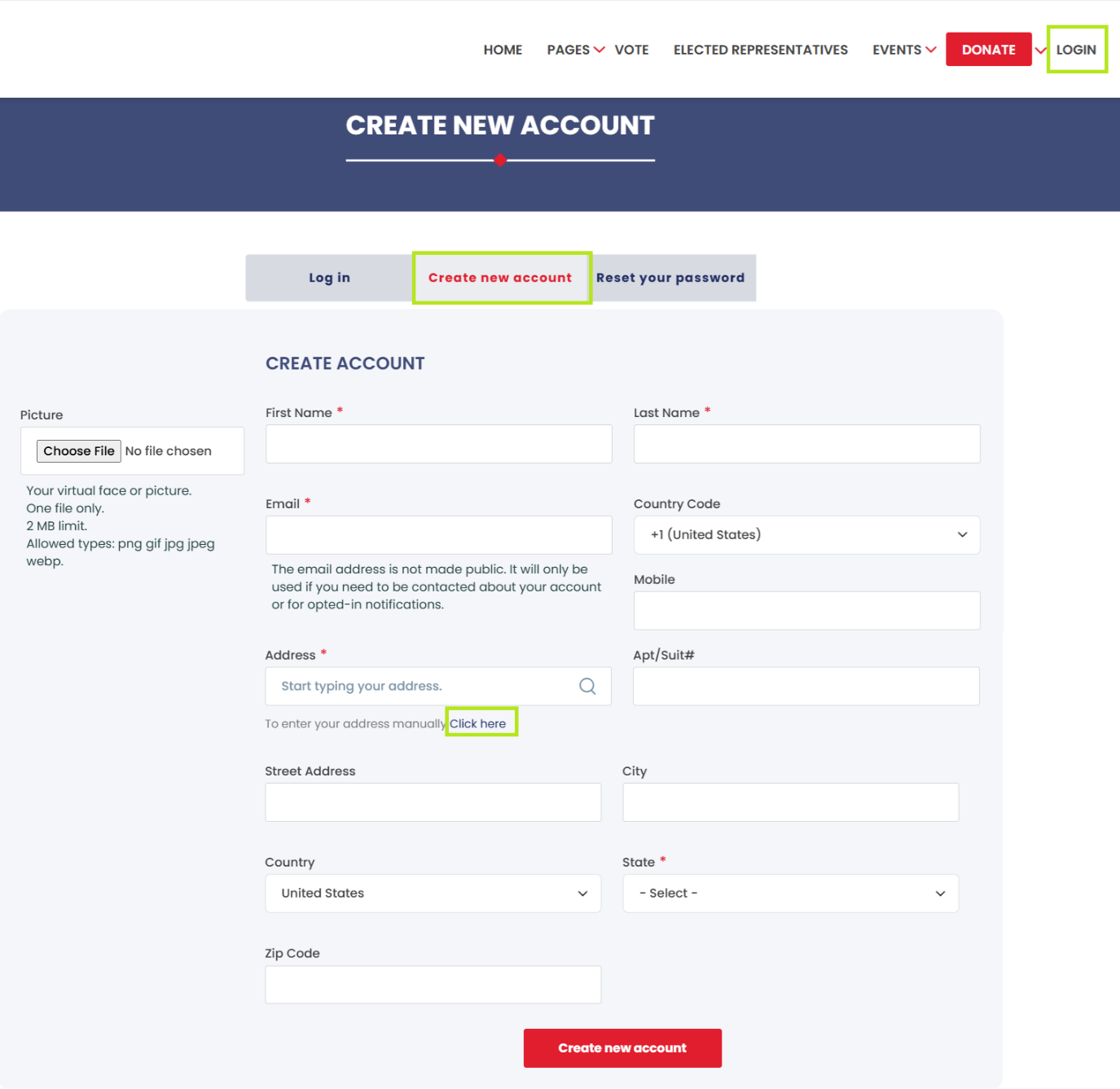
4. Filling in Personal Information: Input your First Name, Last Name, Email, and Phone number in the respective fields.
5. Entering Address: Type your address in the "Address" field, and the system will provide suggestions for you to select. This feature ensures accurate and standardized address information within the platform.
6. Adding Apartment or Suite Details: Fill in the "Apt/Suite" field with any relevant details regarding your apartment or suite number.
7. Populating Street Address, City, State, and Zip Code: Click on the "Click here" option below the "Address" field. The system will automatically populate the street address, city, state, and zip code fields based on your selected address suggestion. Alternatively, you can manually enter these details if necessary.
8. Uploading a Profile Photo (Optional): During the account creation process, you have the option to upload a profile photo. Ensure that your photo adheres to the specified dimensions provided on the screen for optimal display within the platform.
9. Creating the New Account: After completing all required fields and uploading your profile photo (if desired), click on the "Create New Account" button to initiate the account creation process.
STEP - 2
10. Account Confirmation Email: The system will send a confirmation email to the email address you provided during registration.
11. Email Verification: Open your email inbox and locate the confirmation email. Click on the "Click here" option within the email to proceed with verifying your account.
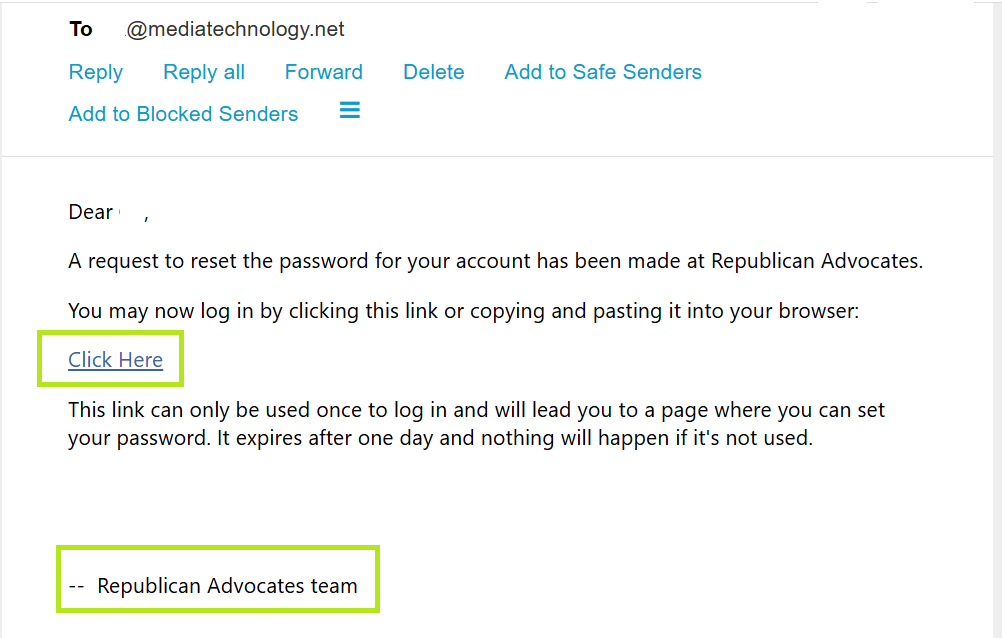
12. Setting up a Password: After clicking the verification link, you will be redirected to a new tab with an option to set your account password.
13. Account Creation Complete: Once you have successfully set your password, you will gain access to the system and can start exploring its features and functionalities.
By following these steps, you can easily create a new account within the system and personalize your profile with a photo.
