>>>> Add Race
To add a new race to the system, follow these steps:
Locating the Races Menu: Find the "Races" menu option on the top menu bar.
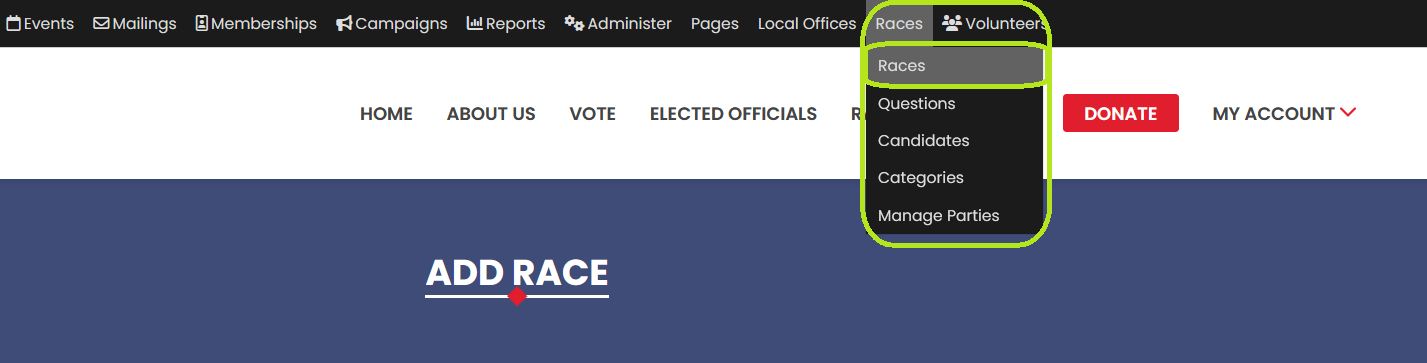
Accessing the Add New Button: Click on the "Add New" button located on the List Races page to initiate the process of adding a new race.
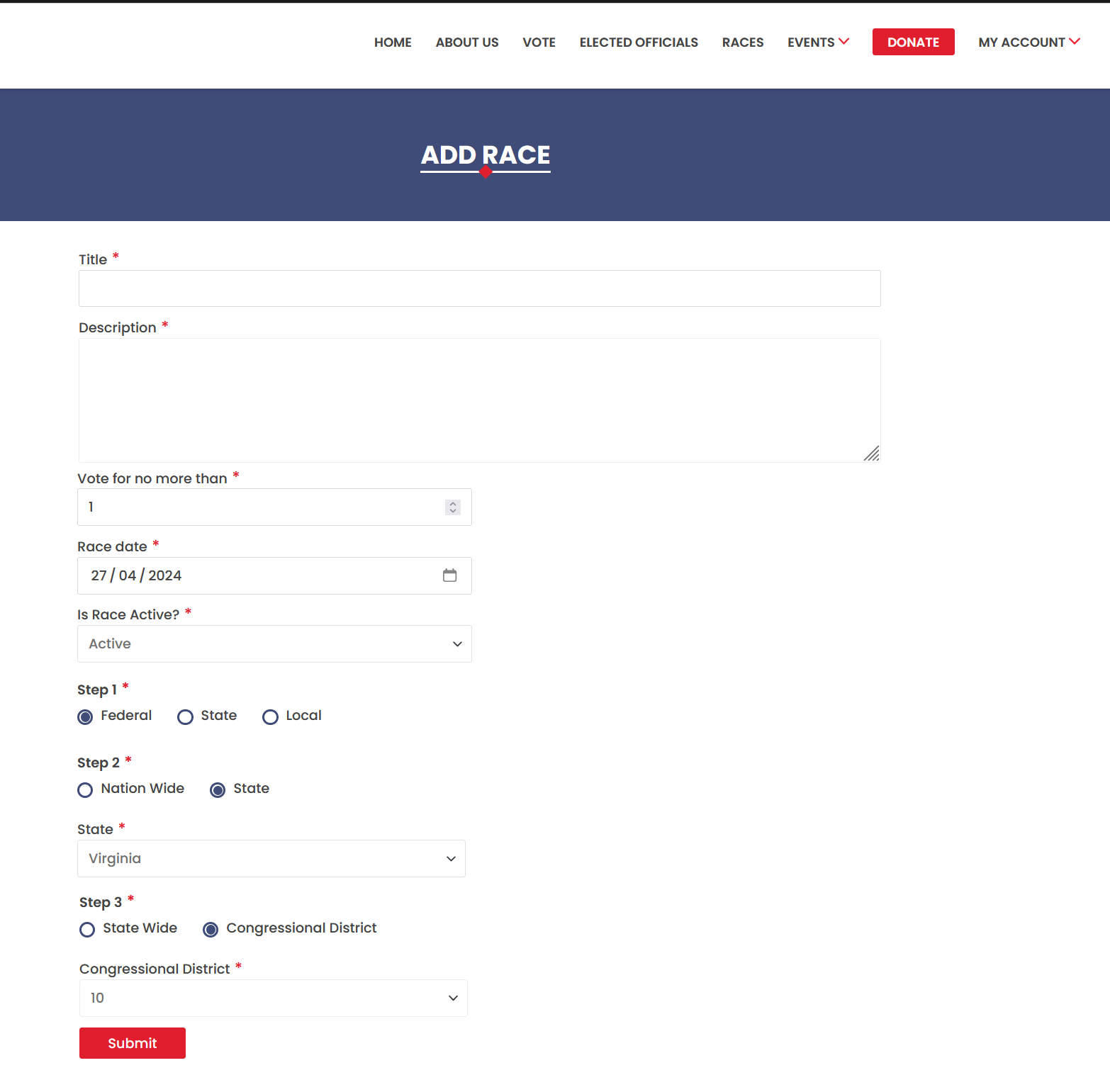
Title: Enter a concise and informative title for the race.
Description: Provide a brief description of the race.
Vote for no more than: Specify the maximum number of candidates voters can select for the race.
Race date: Choose the date on which the race will take place.
Is race active: Select the race status as either "Active" or "Not Active" from the provided dropdown.
Step 1: Select Race Level
Choose any one option from Federal, State, or Local to determine the race's geographical scope.
Note: A user with the "national races" role can only see the "Federal or state level" option.
Selecting Race Scope for Federal Races: If you selected "Federal" in Step 1, you'll have two radio button options to choose from:
Nation Wide: If you select this option, the race will be available to all users across the nation. You can proceed to submit the race to create it.
State: If you select this option, you'll be prompted to specify the state in which the race will take place.
Selecting Race Scope for State Races: If you selected "State" in Step 1, you'll have to select any one option from Step 3 as well. Options available in Step 3 are “Other”, “State Wide”, “State Senate”, and “State House”.
Other or State Wide: If you select either of these options, you can create the race by clicking on the "Submit" button.
State Senate or State House: If you select either of these options, you'll be asked to choose a State House District Code OR State Senate District Code from the dropdown menu before creating the race.
Local: If you selected "Local" in Step 1, you'll be asked to specify the state by typing the state name followed by the city. A list of options will appear for you to select the appropriate one.
The city field will be automatically filled when you select.
Step 2: Selecting City Scope
After selecting a state, choose one option from the following:
City Wide: If you select this option, you can create the race by clicking on the "Submit" button.
City District: If you select this option, you'll be prompted to choose a district from the dropdown menu before creating the race.
Upon completing these steps, click on the "Submit" button to create the new race. The race will now be available on the List Races page, and users can access it based on the geographical scope and active status you defined during the setup process.
