>>>> Add Question
To ADD a question in the system, follow these steps:
Accessing the Add New Button: Locate the "Add New" button on the Question List page and click on it. This button is typically found at the top of the page or in a designated navigation menu.
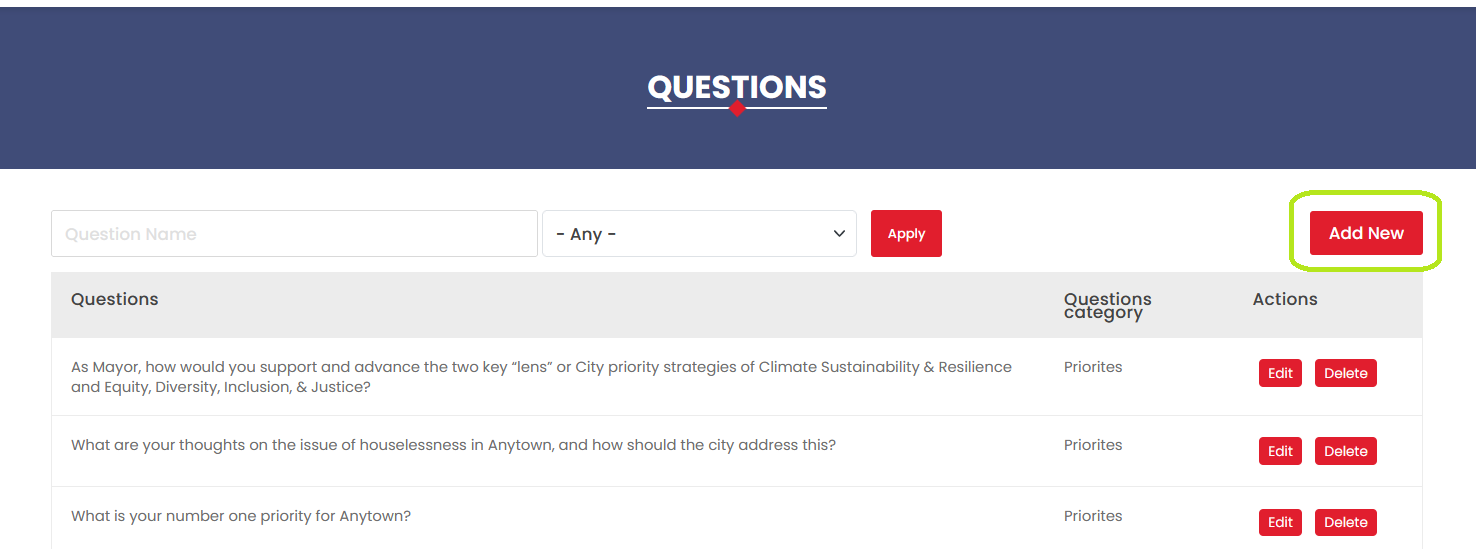
Accessing the Add Question Page: After clicking on the "Add New" button, the system will redirect you to the Add Question page. This page contains the necessary fields and options for creating a new question.
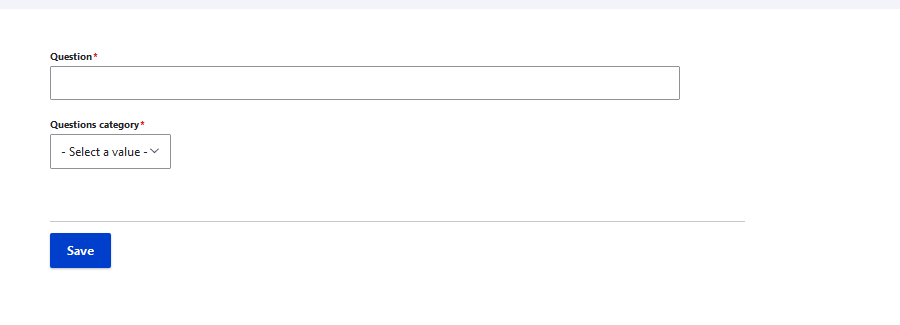
Filling in the Question Text: On the Add Question page, enter the text of the question you want to add in the designated text field. Make sure to create a clear and concise question that is relevant to the chosen category.
Selecting a Question Category: Choose an appropriate question category from the provided dropdown menu on the Add Question page. This categorization helps organise questions within the system and ensures users can easily find relevant content.
Saving the New Question: Once you have filled in the question text and selected the appropriate category, click on the "Save" button located on the Add Question page. This action will finalise the creation of your new question.
Redirection to Question List Page: After clicking the "Save" button, the system will redirect you back to the Question List page. You should now see the newly added question displayed within the list of existing questions.
By following these steps, you can successfully add new questions to the Questions module, ensuring the system remains up-to-date and relevant for users seeking information on various political races or topics.
