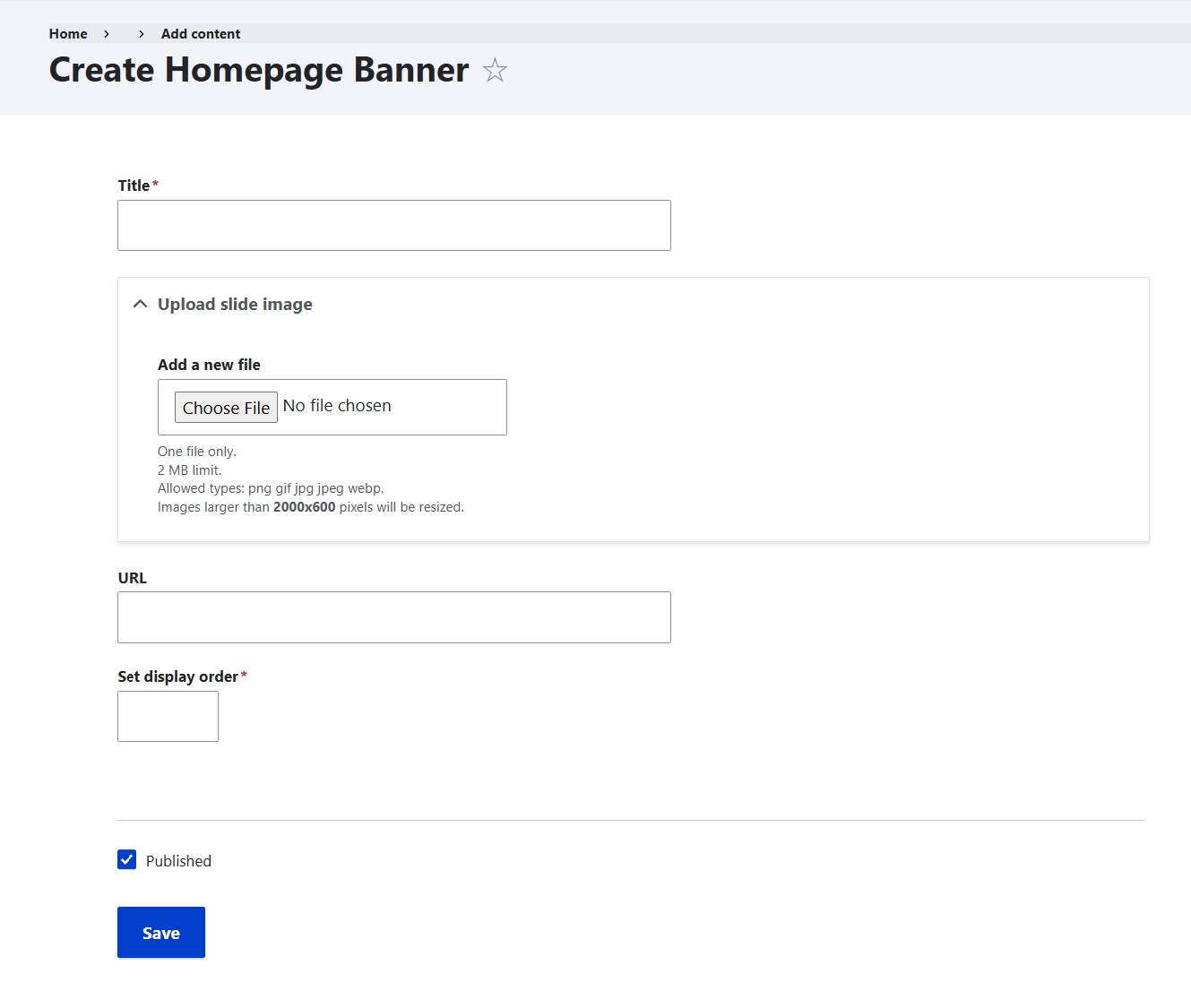Update Banner
To manage the banners on your site, follow these steps:
Log in to the application by locating the login option from the top right side.
Locate the Pages menu option on the top menu bar. This option is only available to client admin or super admin users.
Locate the Manage Banner menu item under the Pages menu and click on it.
Users will be redirected to a page showing a list of existing banners with an "Add New" button.
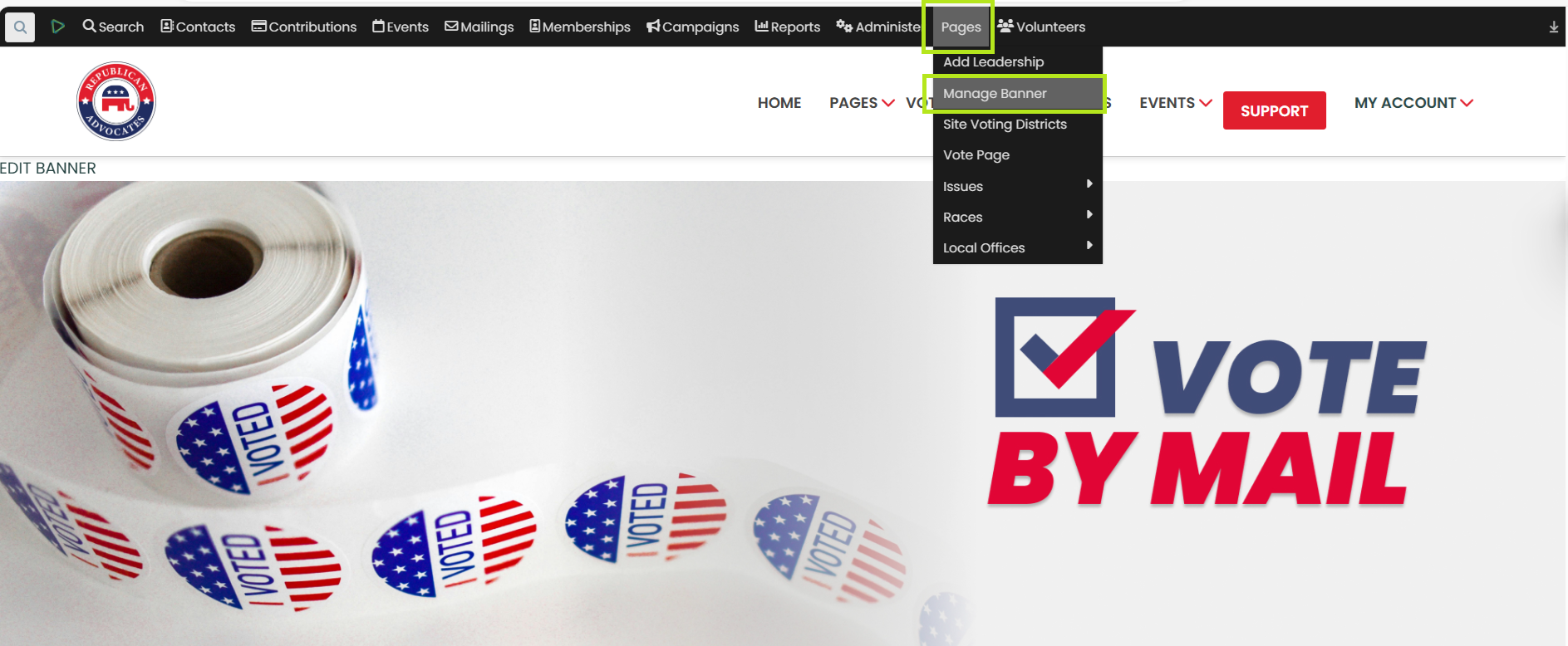
Add a new banner: Click on the "Add New" button to create a new banner.
Edit an existing banner: Click on the "Edit" button next to the banner you want to edit.
Delete an existing banner: Click on the "Delete" button next to the banner you want to remove.
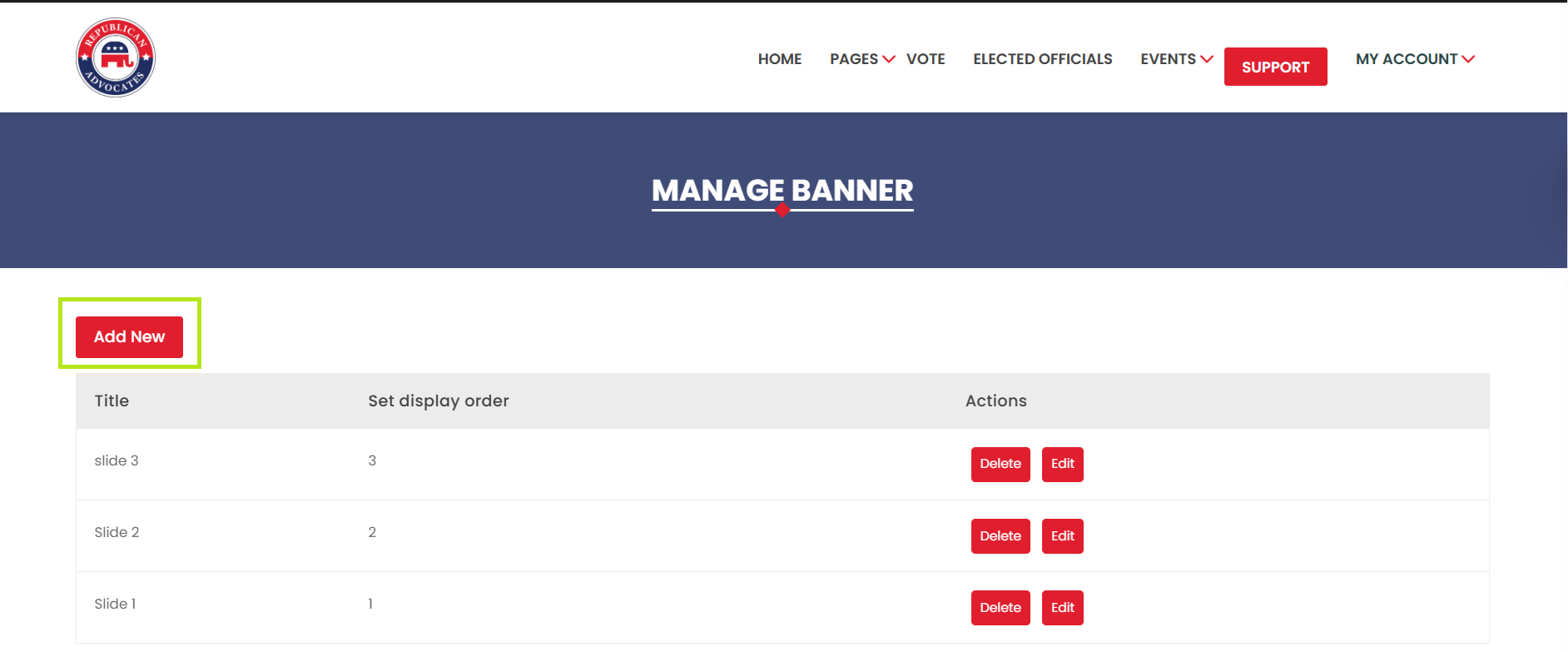
To add a new banner, follow these steps:
Click on the "Add New" button to open the banner creation page.
In the "Title" field, provide a descriptive title for the banner.
In the "Banner Image" field, upload the image you want to use for the banner.
In the "URL" field, provide the URL that the banner should link to.
In the "Set Display Order" field, provide the number to display.