Configure and Send Email
Step 1: Log In
- Open your web browser and navigate to the application’s login page.
- Enter your valid credentials (username and password) for either a company admin or super admin.
- Click the "Login" button.
Step 2: Locate the Administrator Menu
- Once logged in, locate the "Administrator" menu in the navigation bar.
Step 3: Access the Drupal Admin Menu
- Under the "Administrator" menu, find and click on the "Drupal Admin" menu option.
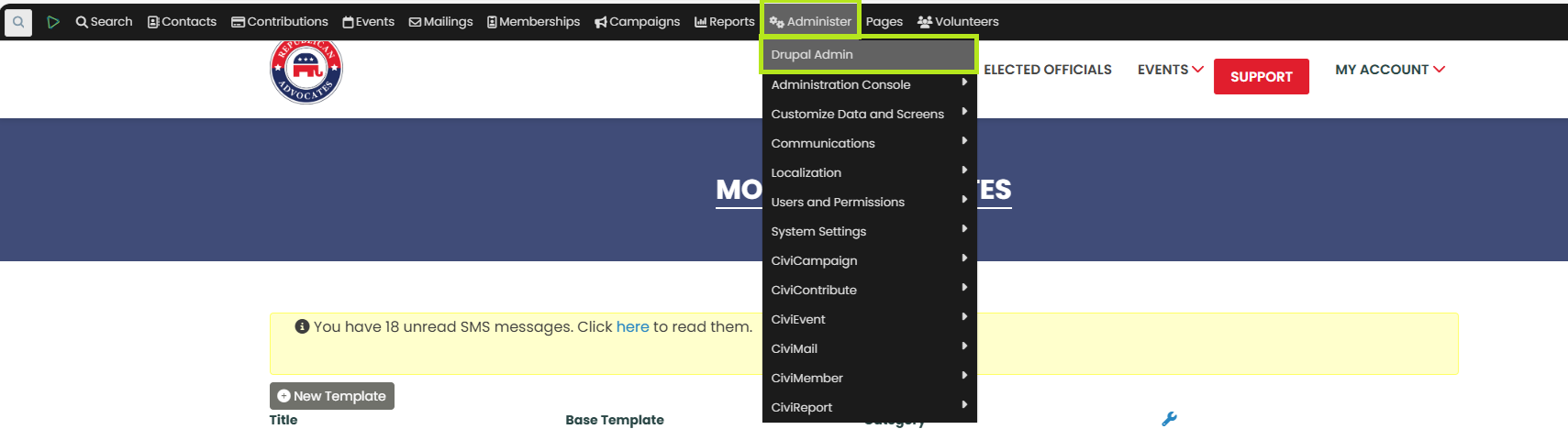
Step 4: Navigate to Configuration
- You will be redirected to a new page. On this page, click on the "Configure" option.
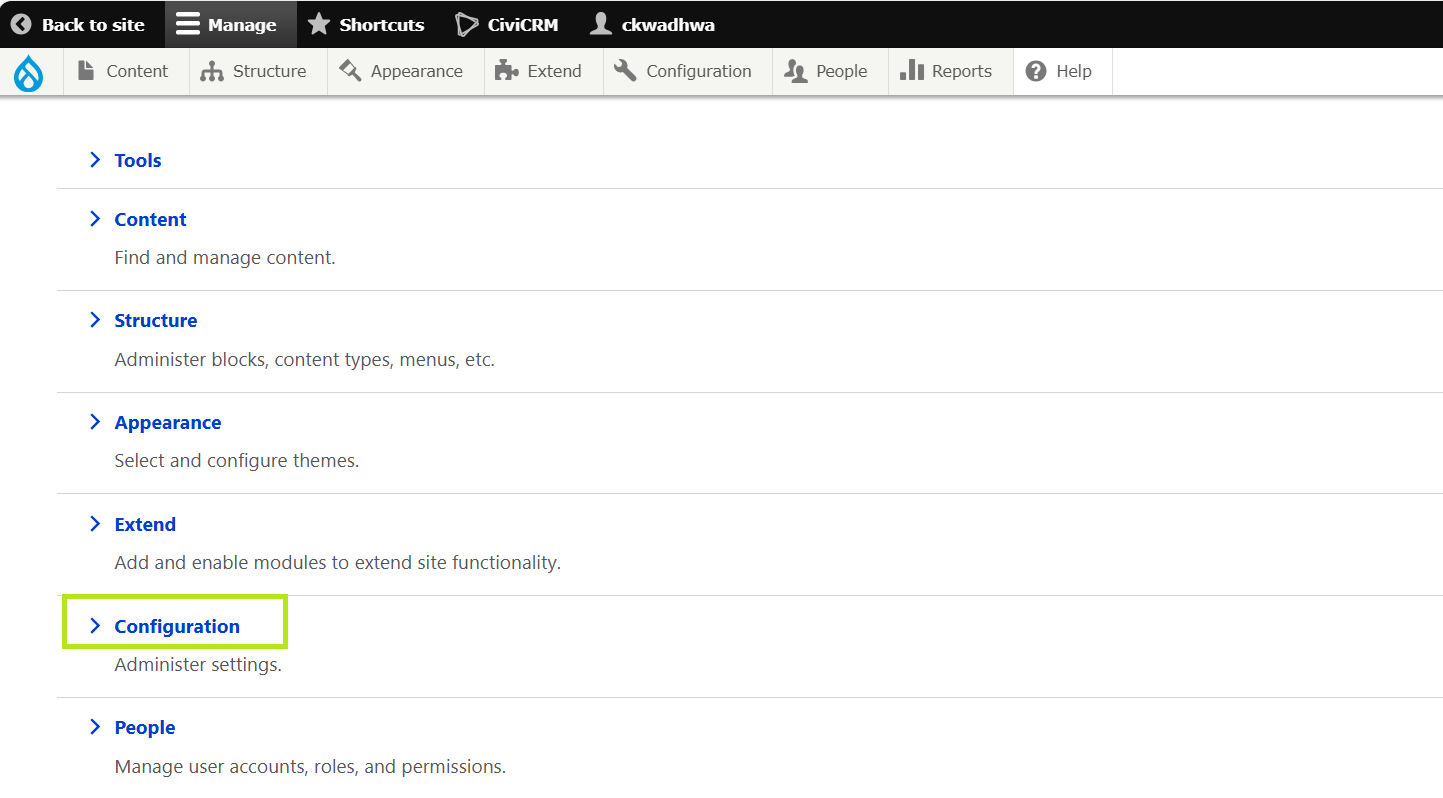
Step 5: SMTP Authentication Support
- On the configuration page, locate and click on the “SMTP authentication support” option.
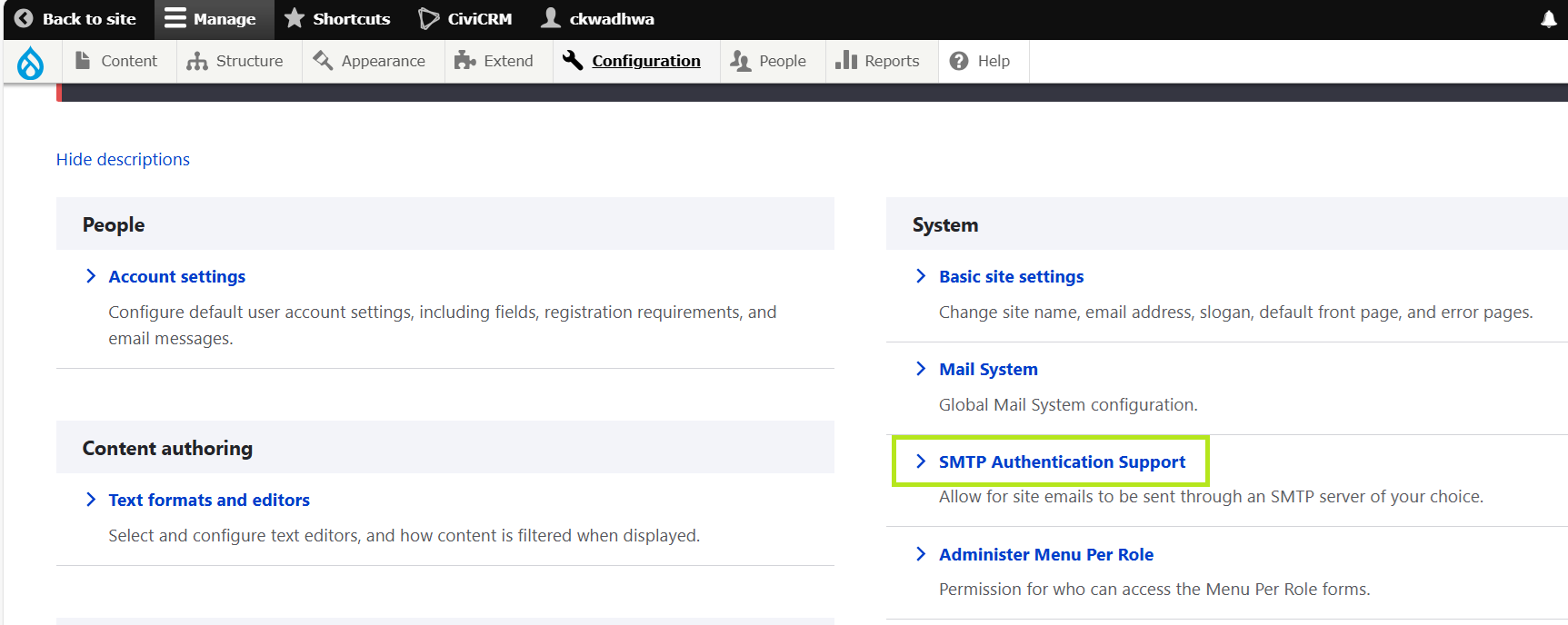
Step 6: Fill in SMTP Settings
SMTP Server: Enter the SMTP server address.
SMTP Port: Enter the SMTP port number.
Use Encrypted Protocol: Select "Use TLS".
Enable TLS Encryption Automatically: Toggle this option to "On".
Timeout in Seconds: Enter "30".
Step 7: SMTP Authentication
Username: Enter the SMTP username.
Password: Enter the SMTP password.
Step 8: Email Options
E-mail From Address: Enter the email address that will appear as the sender.
E-mail From Name: Enter the name that will appear as the sender.
Allow to Send E-mails Formatted as HTML: Ensure this option is checked.
Enable Debugging: Ensure this option is unchecked.
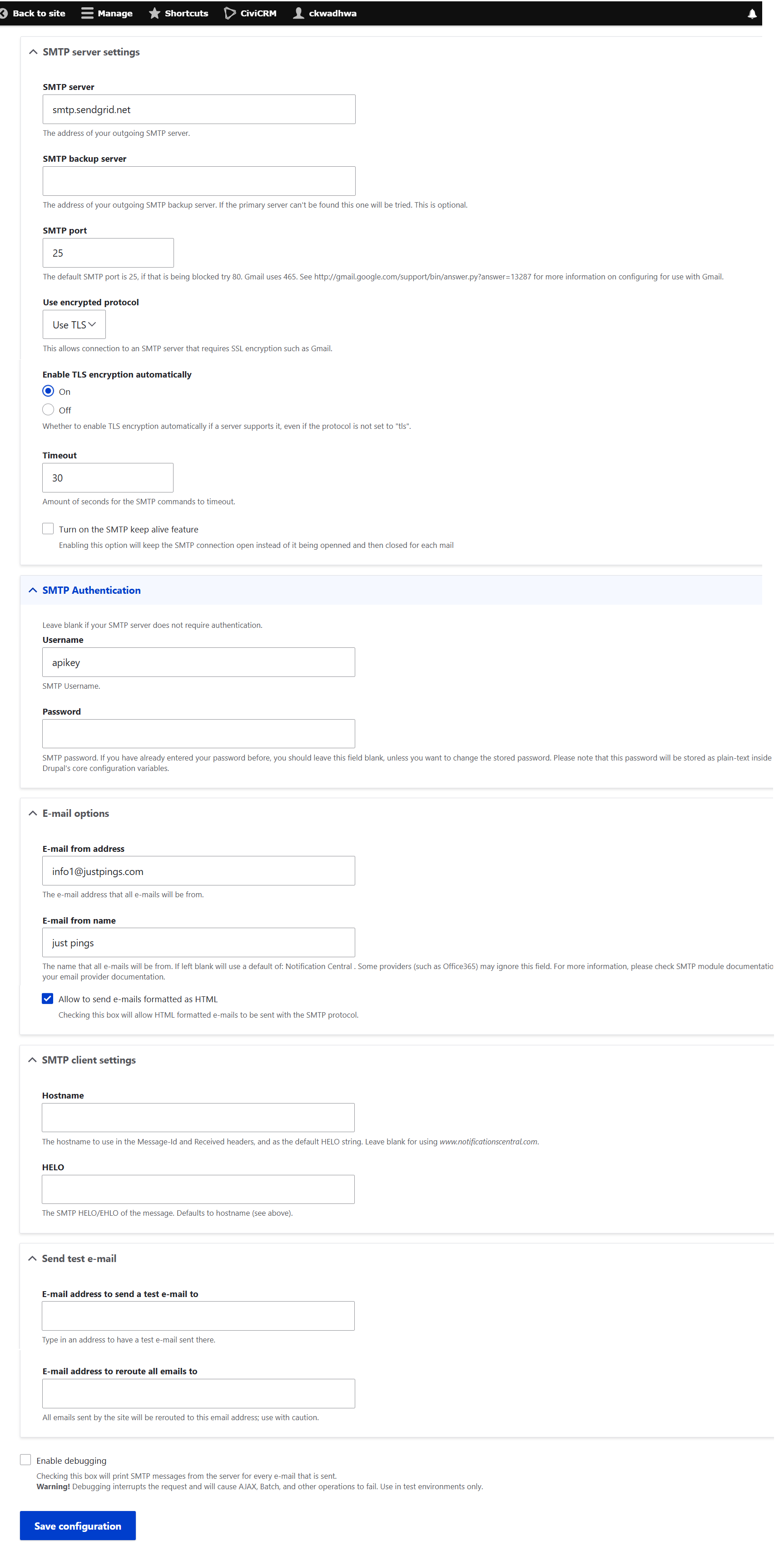
Step 9: Save Configuration
Review all the provided information to ensure it is correct.
Click the "Save Configuration" button to apply the settings.
