>>>> Edit Question
To EDIT an existing question in the system, follow these steps:
Locating the Question in the List: Navigate to the Question List page and browse through the existing questions to find the one you want to edit. You can also use the available filtering option to locate the question more quickly.
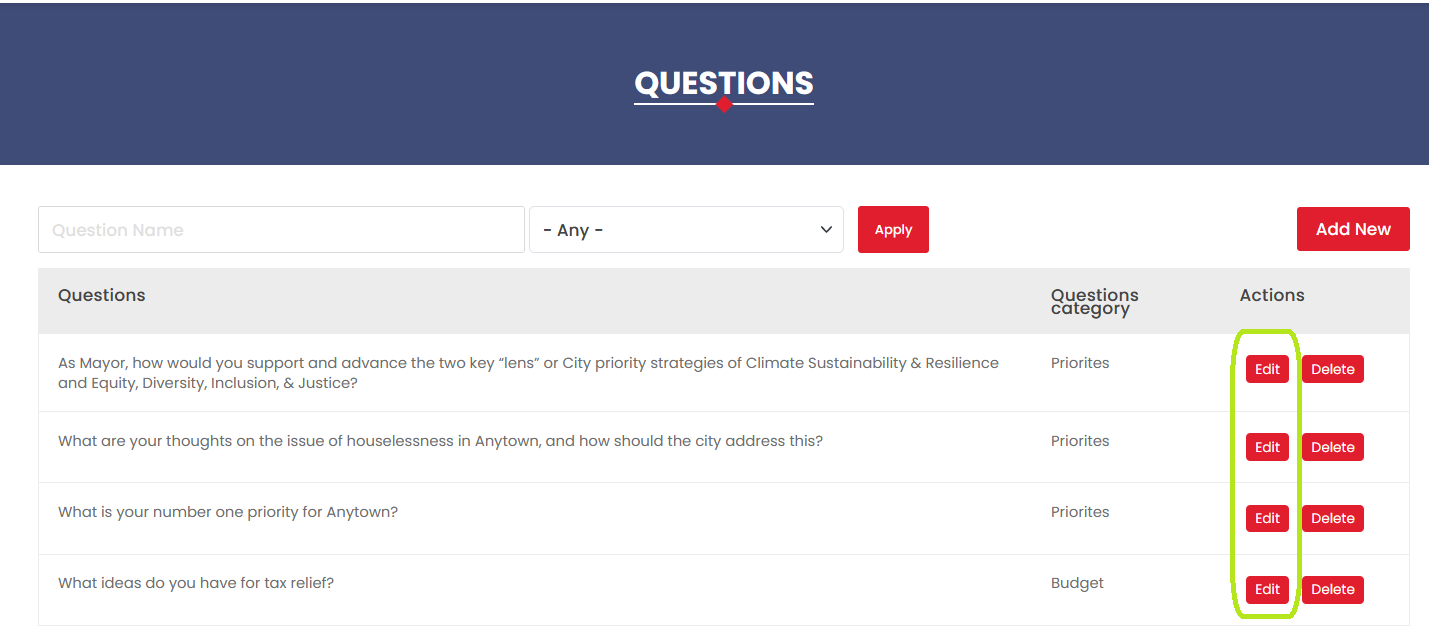
Clicking on the Edit Button: Once you have found the desired question, click on the "Edit" button associated with it. This action will take you to the Edit Question page, where you can make changes to the question details.
Updating the Question Text: On the Edit Question page, modify the question text as needed in the designated text field. Make sure the updated text remains clear and concise while addressing any necessary changes or updates.
Changing the Question Category (optional): If required, select a new question category from the provided dropdown on the Edit Question page. This can help reorganise the question within the system and ensure users can easily find relevant content.
Saving the Changes: After you have finished making updates to the question text and category, click on the "Save" button located on the Edit Question page. This will finalise your changes and update the question in the system.
Redirection to the Question List Page: Upon clicking the "Save" button, the system will redirect you back to the Question List page. You should now see the edited question displayed within the list, reflecting the changes you have made.
By following these steps, you can successfully edit existing questions within the Questions module.
