Delete Office
To DELETE a local office from the system, follow these steps:
- Accessing the Local Offices Page: Locate the "Local Offices" option in the top menu or navigation bar and click on it. You can either select the "List Offices" item from the menu or directly click on the "Local Offices" top menu to proceed.
- Identifying the Local Office to Delete: Browse the list of existing local offices on the Local Offices page to find the office you want to delete.
- Initiating the Delete Action: Once you have found the local office you want to remove, click on the "Delete" button associated with that office.
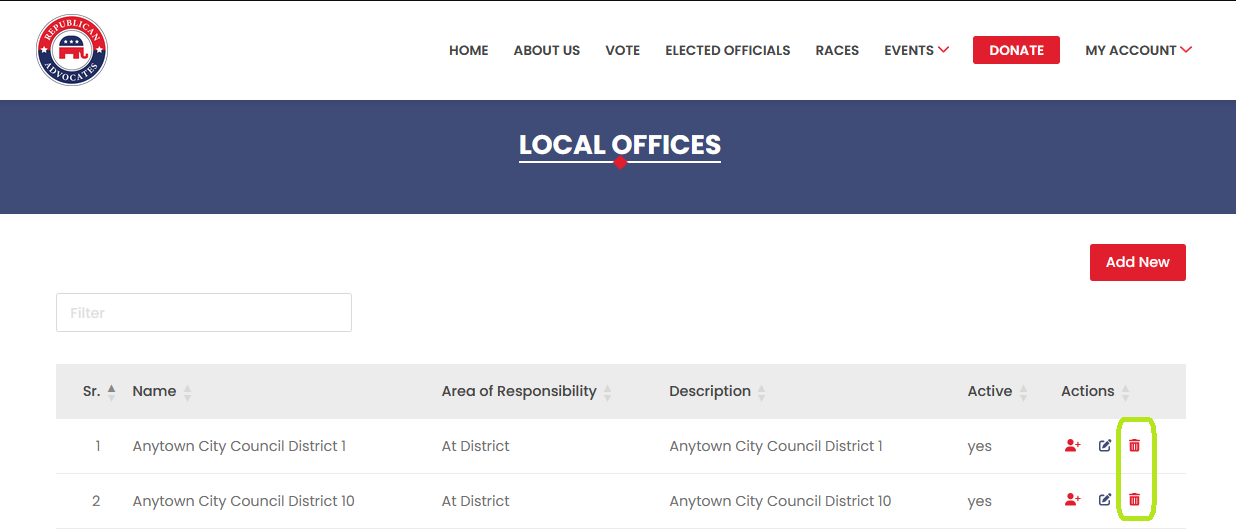
Confirming the Deletion: A confirmation popup will appear, asking you to confirm your decision to delete the local office. The popup will provide you with two options: "Yes" or "No."
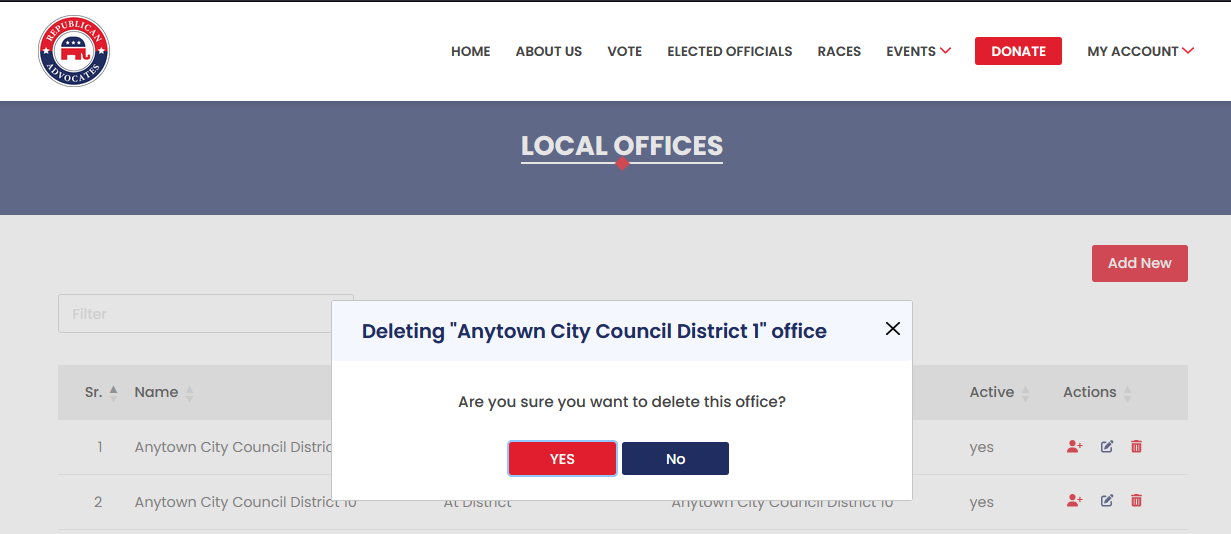
- Deleting the Local Office: Click on "Yes" in the confirmation popup to proceed with deleting the selected local office. The system will remove the office from the list and redirect you back to the Local Offices page.
Cancelling the Delete Action: If you decide not to delete the local office, click on "No" in the confirmation popup. The system will close the popup and return you to the Local Offices page without deleting the selected office.
By following these steps, you can easily delete local offices within the Local Offices module.
