New Group Creation and Assignments
Groups - Groups in CRM are collections of contacts. They can be used for organizing and managing contacts, sending targeted communications, setting permissions, and more. You can create groups to keep track of different types of contacts, such as donors, volunteers, or customers.
Groups can be static (manually added contacts) or dynamic (automatically include contacts based on defined criteria).
How to create a Group:
Log in to the application using “super admin” or “company admin” credentials.
Navigate to “New Group” option under the “Contacts” menu:
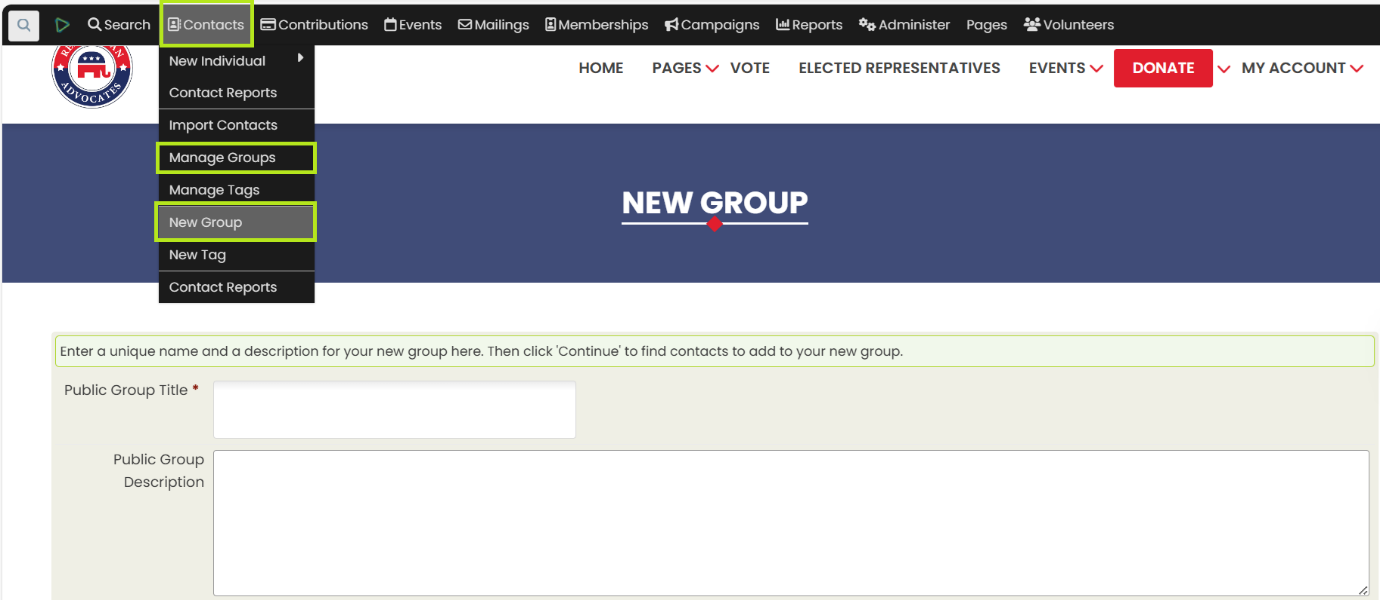
Click on “New Group” menu item, it will redirect to a page from where you can create a “new Group”.
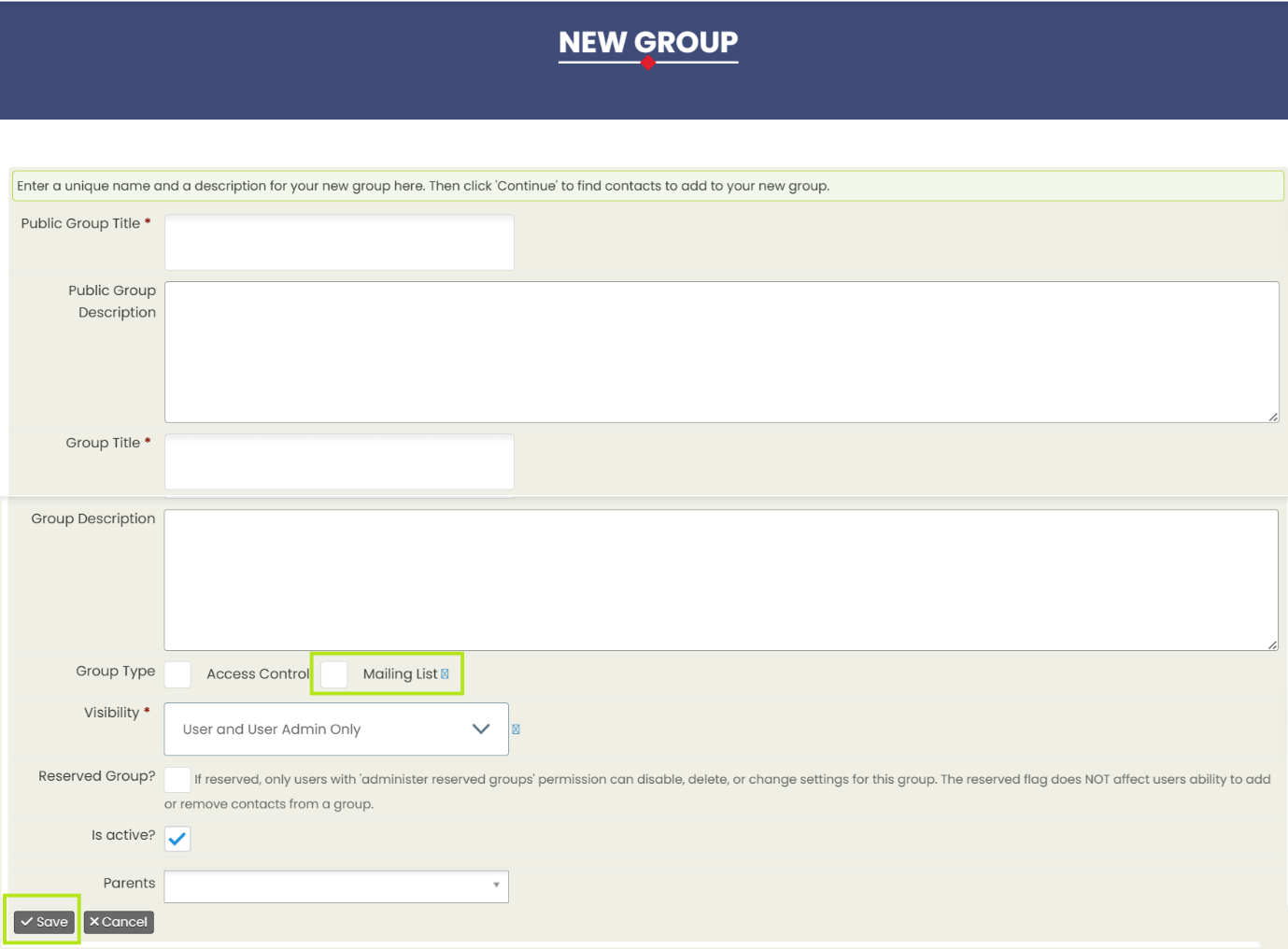
Fill in the “Public Group Title” and “Public Group Description”
Fill in the “Group Title” and “Group Description”
Check the "Mailing List" option from the “Group Type” checkboxes.
Keep “Is active?” checked or selected. This will make the group active, which means that contacts can be added to the group.
Click on "Save" button to save the group and it will redirect to a page where contact can be added to the group.
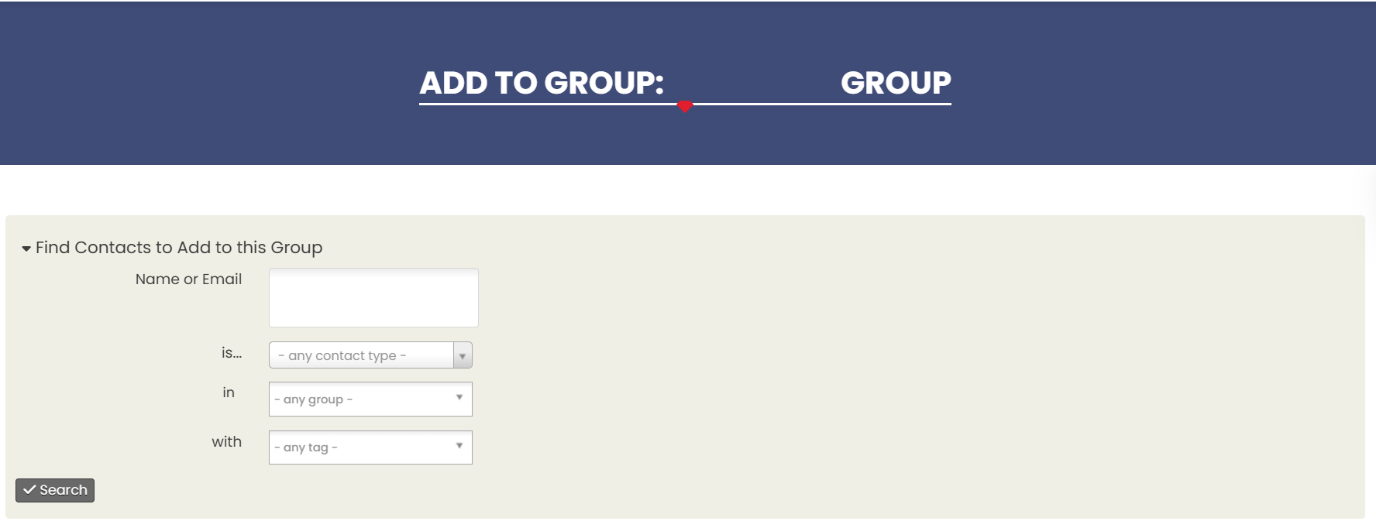
Search for the contacts based on name or email you want to be attached with the newly created group.
Click on Search Button, it will redirect to page with list of contact based on search criteria.
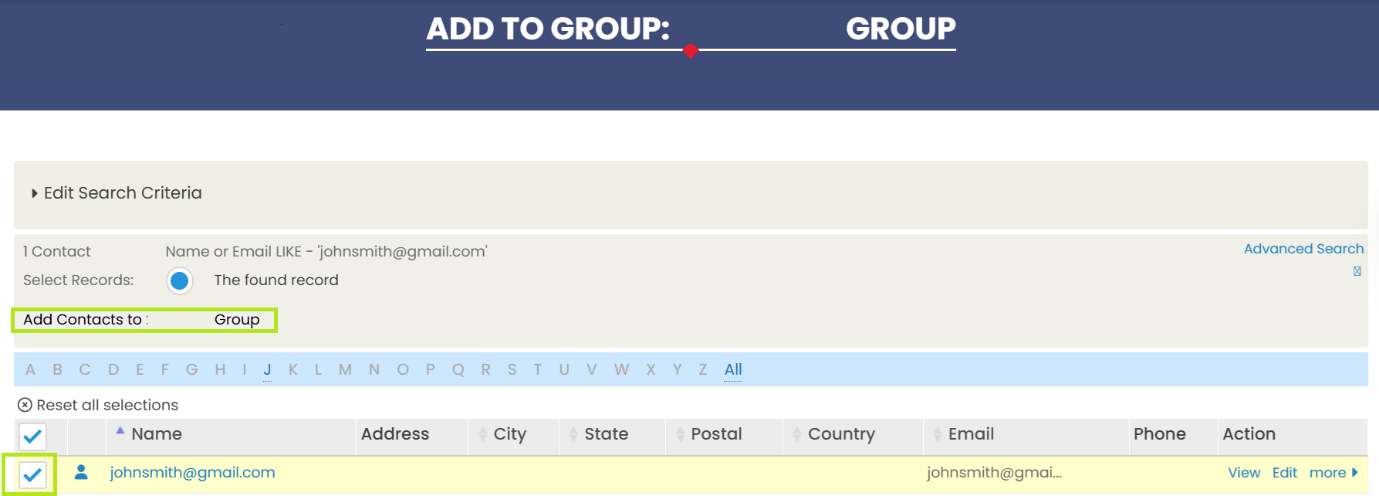
Select the contacts by checking the check boxes next to their names.
Click on “Add Contacts to:” group, will attach the group to selected contacts.
