List Offices
To access and manage local offices within the system, follow these steps:
Accessing the Local Offices Page: Locate the "Local Offices" option in the top menu or navigation bar and click on it. You can either select the "List Offices" item from the menu or directly click on the "Local Offices" top menu to proceed.
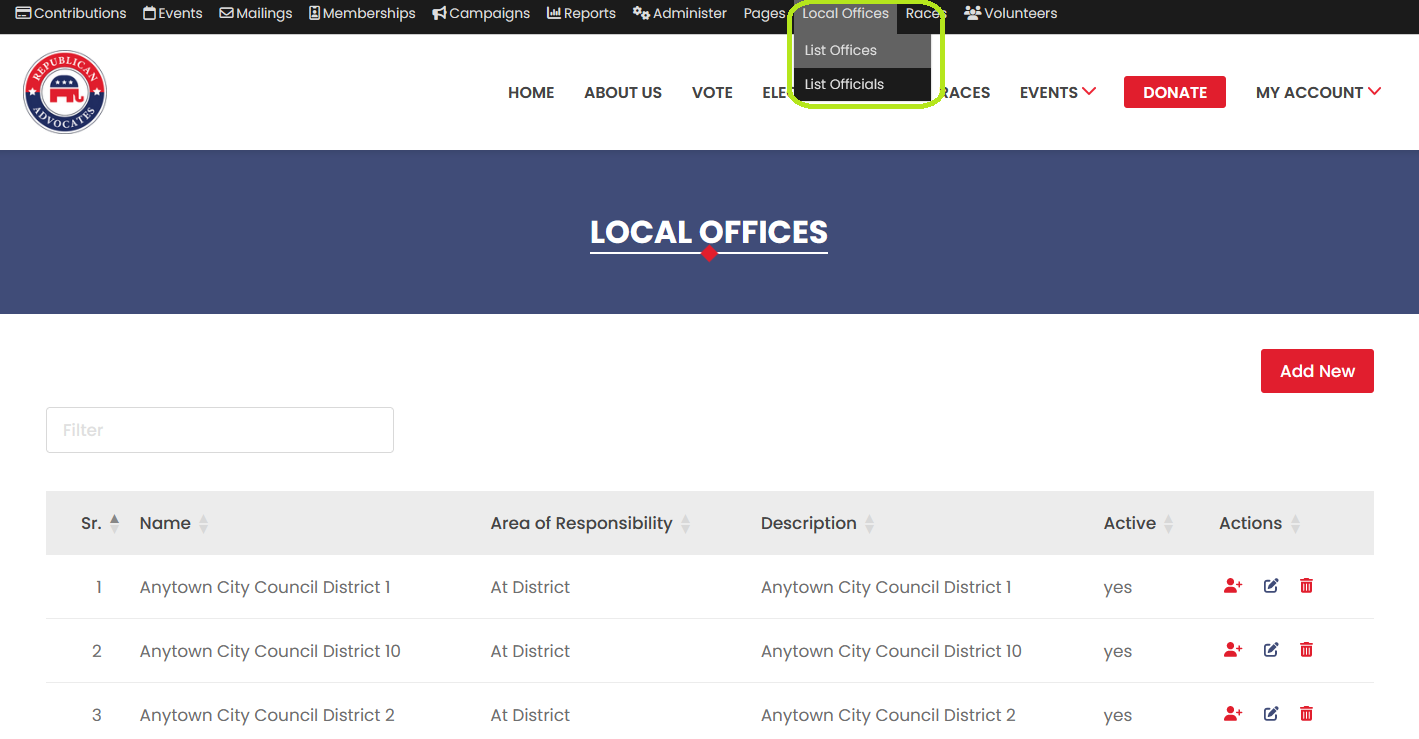
- Viewing the List of Existing Local Offices: Once on the Local Offices page, you will see a list of existing local offices in the system. This list provides an overview of the various positions or roles specific to local geographical areas.
- Adding New Local Offices: To create a new local office, locate and click on the "Add New" button on the Local Offices page. You will be redirected to the Add Local Office page, where you can input the necessary details for the new office.
- Filtering Local Offices: If you're looking for a specific office or set of offices, you can use the filter options provided on the Local Offices page. These filters allow you to search for offices based on their name or description, helping you quickly locate the desired information.
- Editing Local Offices: To modify the details of an existing local office, locate the office in the list and click on the "Edit" button associated with that office. The system will redirect you to the Edit Local Office page, where you can update the necessary information.
- Deleting Local Offices: In case you want to remove a local office from the system, locate the office in the list and click on the "Delete" button associated with that office. Confirm your decision in the confirmation popup by clicking "Yes." The office will be deleted from the list.
- Assigning Local Officials to Local Offices: You can assign a local official to a local office by either editing the local office or managing the local officials directly. This connection helps maintain an accurate representation of who holds or is running for specific local positions.
By following these steps, you can efficiently manage local offices within the system, ensuring that the information remains accurate and organised for users engaging with various local political races and their associated candidates.
organized
