Update Profile
To update your personal information and profile details, follow these steps:
1. Logging In: Ensure you are logged into the system before proceeding with profile edits. If you're not logged in, enter your credentials on the login page and click the "Log In" button.
2. Locating the "My Account" Option: Find the "My Account" option, which is typically located on the top right side of the page.
3. Accessing the Profile Page: Under the "My Account" menu, click on the "My Profile" option. The system will redirect you to your profile page.
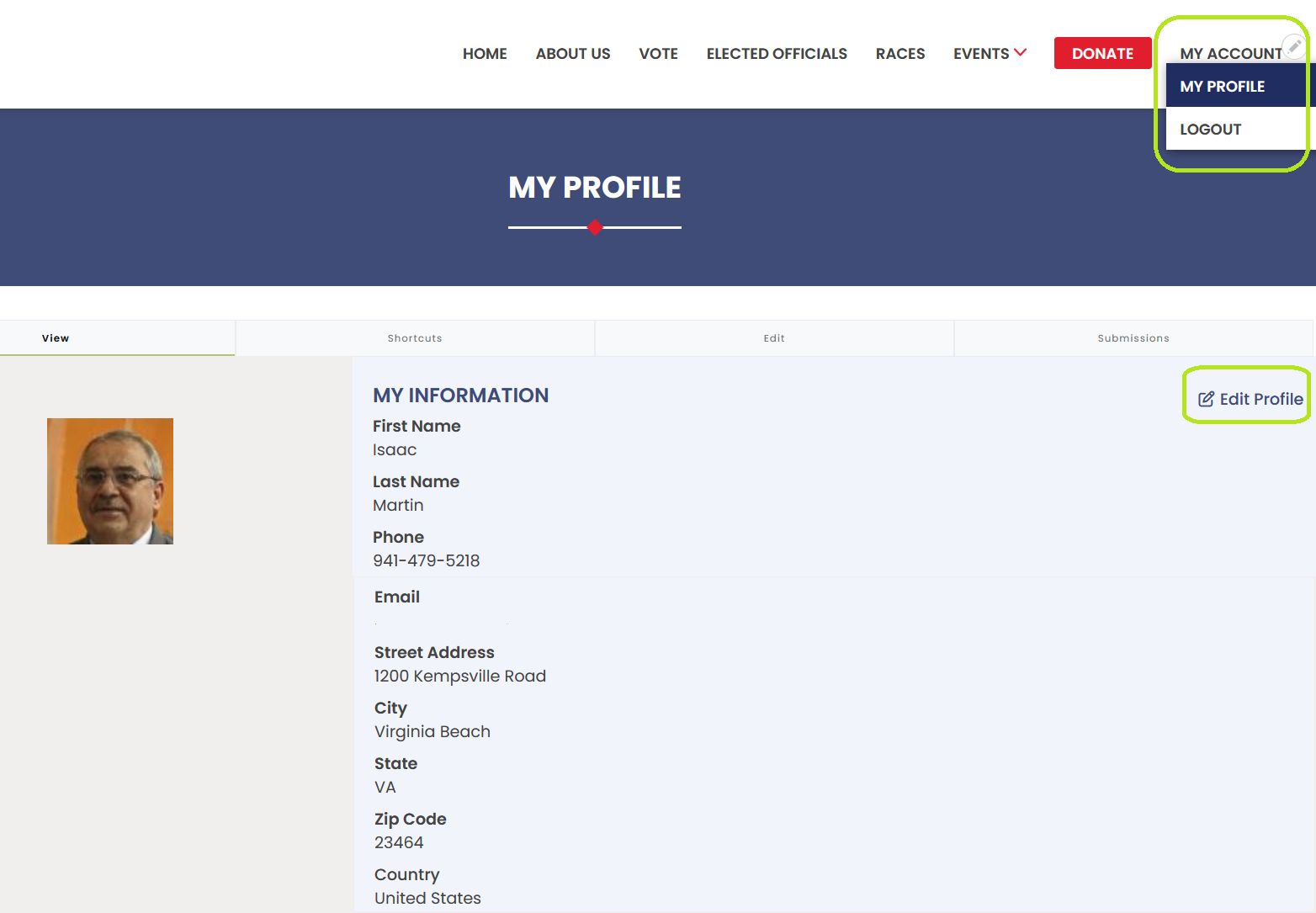
4. Initiating Profile Edits: Click on the "Edit" button to access the editable profile details.
5. Updating Personal Information: Modify your First Name, Last Name, and Username as desired.
6. Changing Password: For enhanced account security, you can change your password by entering your current password and providing a new password in the respective fields.
7. Updating Profile Photo: Personalize your profile by uploading a new profile photo or updating your existing one.
8. Saving Profile Changes: After making all desired changes, click on the "Save" button to apply the updates to your profile. The system will redirect you back to your profile page.
9. Verifying Profile Updates: Review your profile page to ensure that all changes have been successfully applied. Your newly edited profile details should now be visible.
By following these steps, you can easily update your profile information and customize your user experience within the platform.
