Edit Official
To EDIT the details of an existing local official, follow these steps:
- Accessing the Local Officials Page: Locate the "Local Offices" option in the top menu or navigation bar and click on it. Find and click on the "List Officials" menu item under "Local Offices" to be redirected to the Local Officials list page.
- Locating the Desired Local Official: Browse the list of existing local officials on the Local Officials page to find the official you want to edit.
Initiating the Edit Action: Once you have found the local official you want to modify, click on the "Edit" button associated with that official. The system will redirect you to the Edit Local Official page.
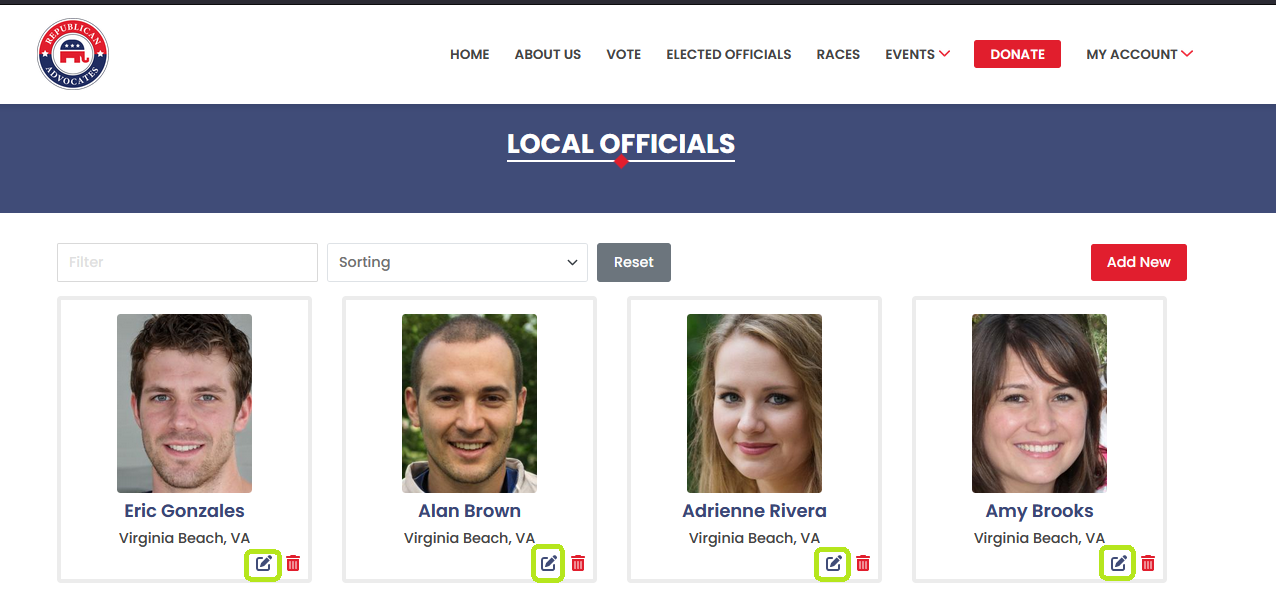
- Updating Local Official Details: On the Edit Local Official page, make the necessary changes to the official's information:
- Edit the first name and last name of the local official, if needed.
- Update the official's address using the address field, which will automatically populate the street address, city, country, and zip code fields based on the provided address selection.
- Modify the official's phone number, email address, and any relevant website URLs as required.
- Update links to the official's social media profiles, such as Facebook, Instagram, Twitter, and YouTube, if applicable.
- Updating Local Official Photo: If you want to change the photo of the local official, either click on the "Upload Image" option or use the "Choose File" button to select a new image from your local device.
Saving the Changes: After making all necessary adjustments to the local official's details, click on the "Save" button to store the updated information and return to the Local Officials page.
By following these steps, you can efficiently edit existing local officials within the Local Officials module.
