Dashboard
The Events Dashboard provides an at-a-glance view of important event information and allows administrators to manage and monitor events efficiently.
To access and navigate the Events Dashboard, follow these steps:
1. Logging In: Click on the "Login" option on the top right side of the page and enter your credentials to access the application. This feature is available to client administrators and super administrators only.
2. Locating the Events Menu: Find the "Events" menu option on the top menu bar.
3. Accessing the Dashboard: Under the "Events" menu, click on the "Dashboard" menu item.
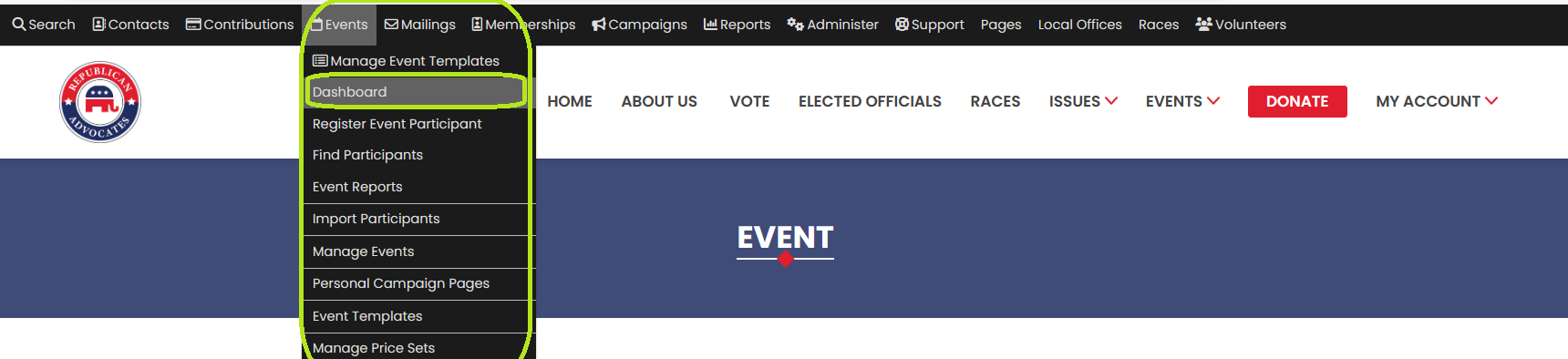
4. Dashboard Overview: You'll be redirected to the Events Dashboard page, which displays:
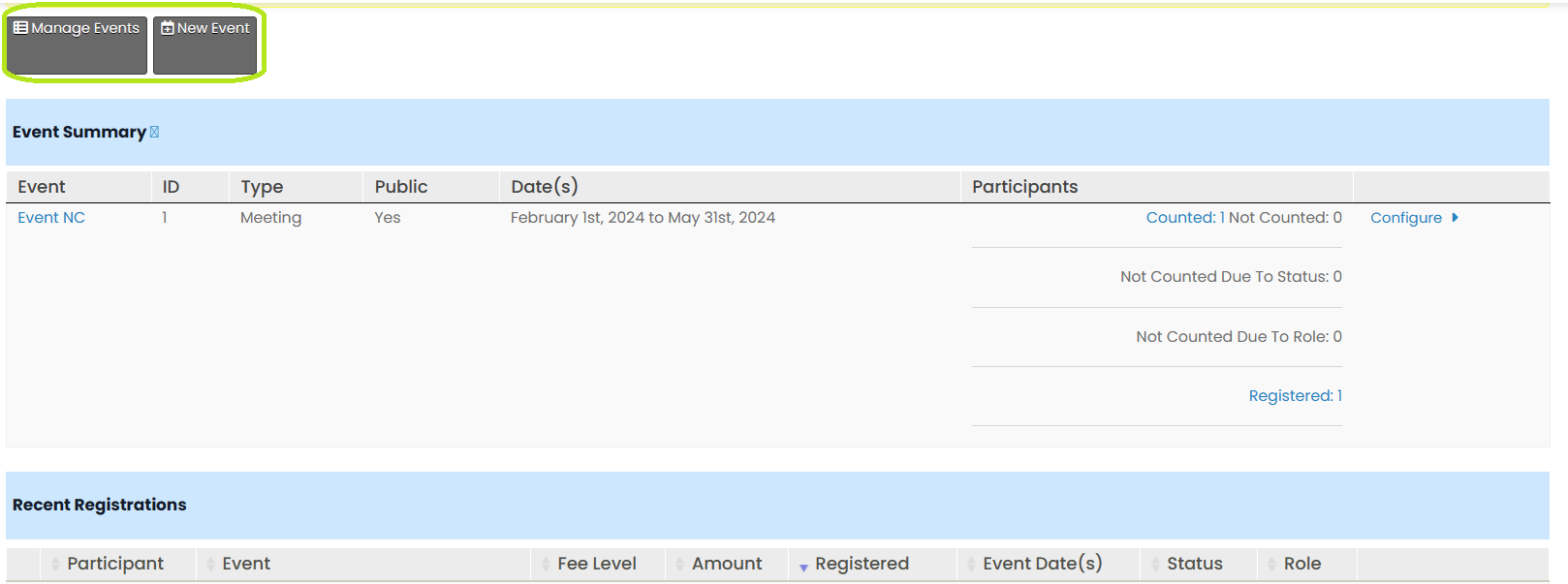
a) List of Events: View a list of events, including the event name, type, public status, and participant count.
b) Recent Registrations: See recent event registrations, including the participant's name, registration amount, registration date, event date, role, and options to View, Edit, Cancel, or Delete the registration.
5. Managing Events: To manage events and add new events, use the buttons located at the top of the page. These buttons provide easy access to event management options, allowing administrators to efficiently organize and create events within the application.
By having access to essential event details, recent registrations, and the ability to modify or cancel registrations, administrators can effectively oversee and manage events within the application.
