Setting Up an organization
Step 1: Log In
Open your web browser and navigate to your site like:
https://anytown.republicanadvocates.com
Enter your valid "super admin" or company admin credentials (username and password).
Click the "Login" button.
Step 2: Access the Admin Page
Once logged in, append /go/admin/ to the base URL. Your URL should look like this:
https://anytown.republicanadvocates.com/go/admin/
Press "Enter" to navigate to the "administrator" page.
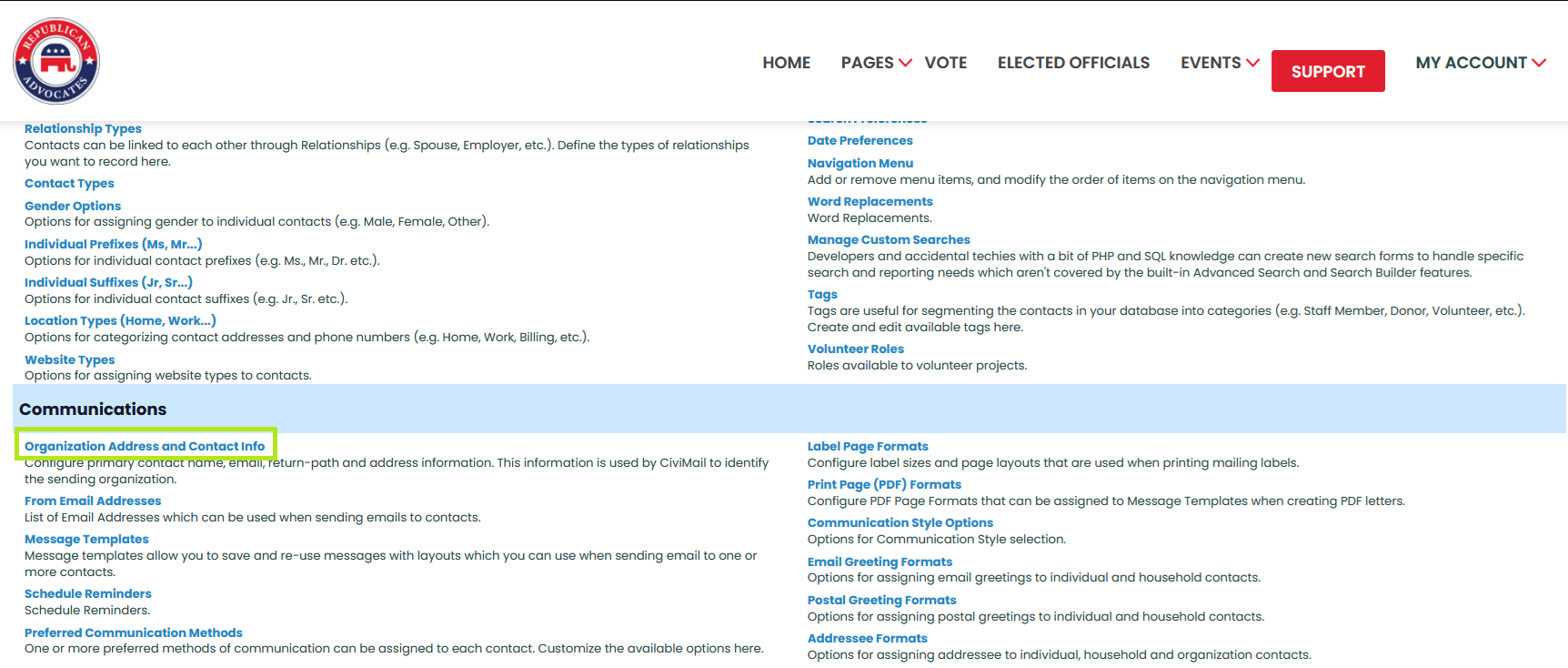
Click the "Organization Address and Contact Info" option.
Step 3: Fill in Organization Details
You will be redirected to a page where you need to provide the following information:
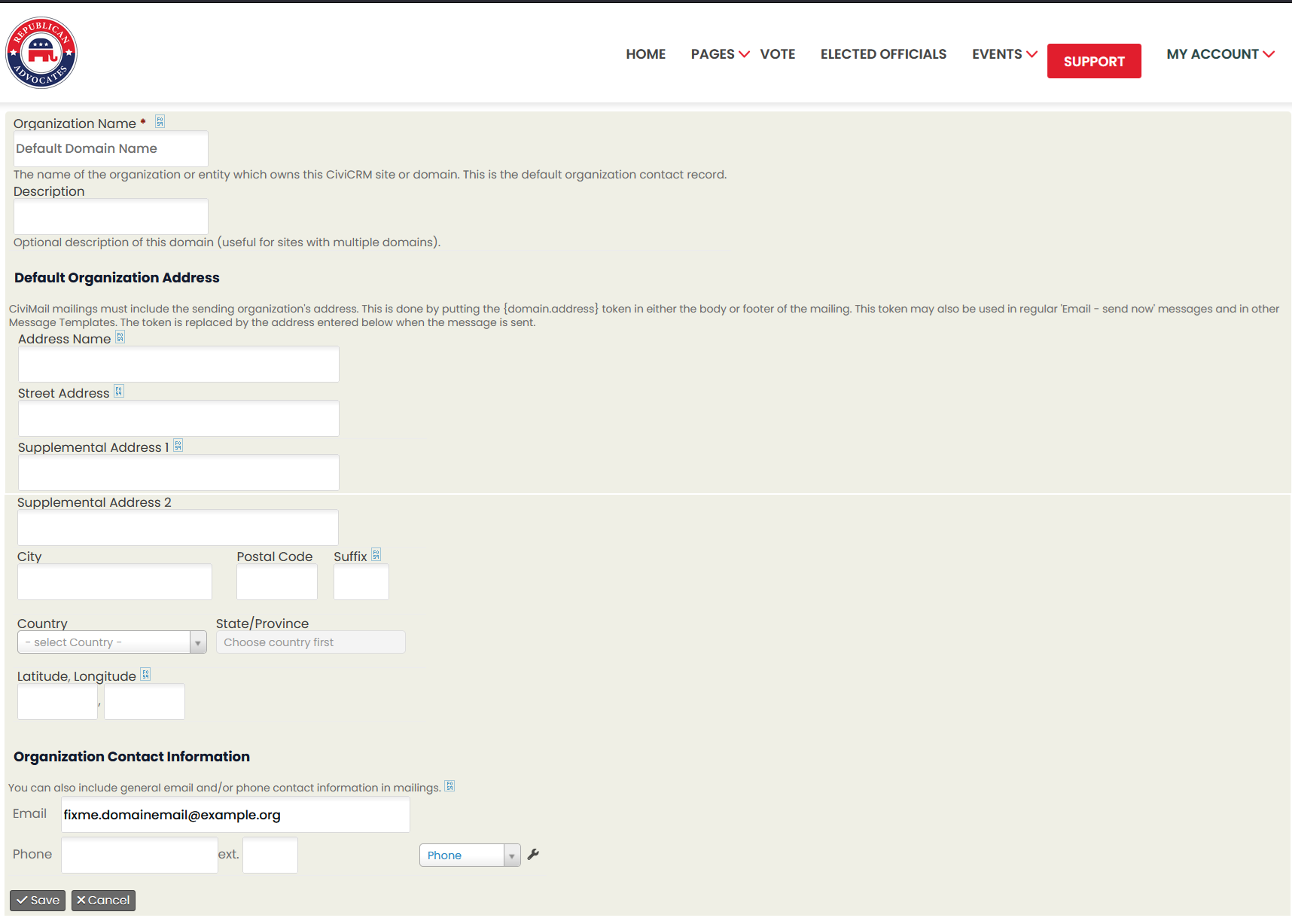
Organization Information
Organization Name: Enter the domain name of the organization.
Description: Provide a brief description of the organization.
Default Organization Block
Address Name: Enter the name associated with the address.
Street Address: Enter the street address of the organization.
Supplemental Address 1: (Optional) Enter additional address information if necessary.
Supplemental Address 2: (Optional) Enter further address details if necessary.
City: Enter the city where the organization is located.
Postal Code: Enter the postal code.
Suffix: (Optional) Enter any suffix for the address.
Country: Select the country from the drop-down menu.
State: Based on the selected country, choose the appropriate state from the drop-down menu.
Latitude: (Optional) Enter the latitude coordinate.
Longitude: (Optional) Enter the longitude coordinate.
Organization Contact Information
Email: Enter the primary email address for the organization.
Phone: Enter the primary phone number for the organization.
Extension: (Optional) Enter any extension number if applicable.
Type: Select the type from the drop-down to identify if it is a mobile or phone number.
Step 4: Save Configuration
Review all the provided information to ensure it is accurate.
Click the "Save" button to apply the settings.
