Add Officials
To ADD a local official in the system, follow these steps:
- Accessing the Local Officials Page: Locate the "Local Offices" option in the top menu or navigation bar and click on it. Find and click on the "List Officials" menu item under "Local Offices" to be redirected to the Local Officials list page.
Initiating the Add New Local Official Action: On the Local Officials list page, find and click on the "Add New" button to proceed to the Add Local Official page.
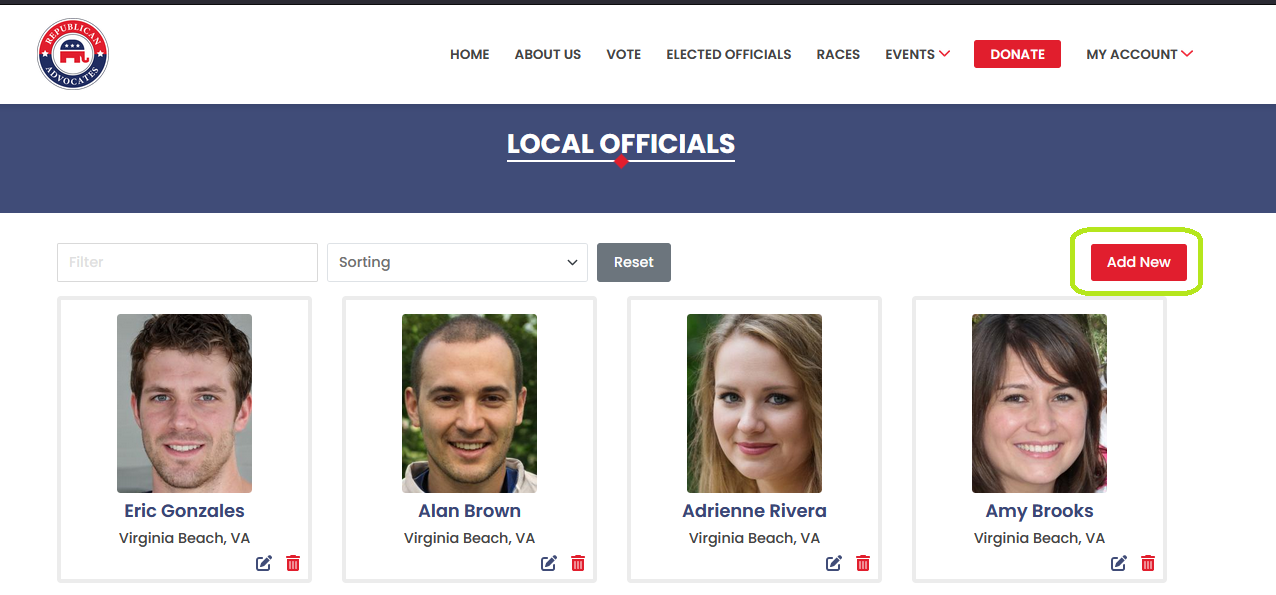
Filling in Local Official Details: On the Add Local Official page, input the necessary information for the new official:
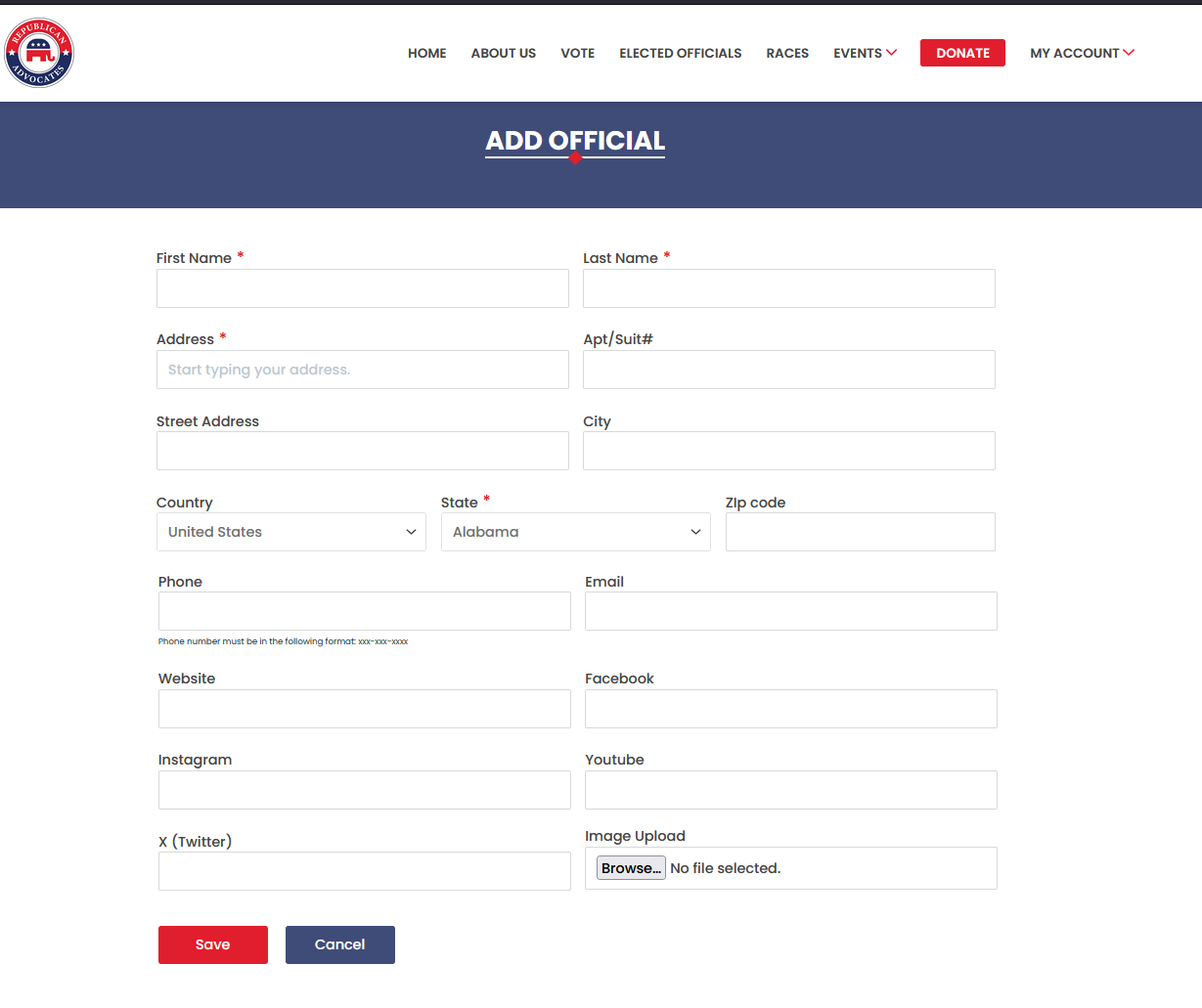
- Fill in the first name and last name of the local official.
- Input the official's address using the address field, which will automatically populate the street address, city, country, and zip code fields based on the provided address selection.
- Provide the official's phone number, email address, and any relevant website URLs.
- Add links to the official's social media profiles, such as Facebook, Instagram, Twitter, and YouTube, if applicable.
- Uploading Local Official Photo: To include a photo of the local official, either click on the "Upload Image" option or use the "Choose File" button to select an image from your local device. This image will help users identify the official and enhance the overall presentation of their profile within the system.
Saving the New Local Official: After entering all the required information and uploading a photo, click on the "Save" button to store the data and create the new local official within the system.
By following these steps, you can easily add new local officials within the Local Officials module.
