Manage Events
To view, search, and manage existing events, create event templates, and perform various actions on events, follow these steps:
1. Logging In: Click on the "Login" option on the top right side of the page and enter your credentials to access the application. This feature is available to client administrators and super administrators only.
2. Locating the Events Menu: Find the "Events" menu option on the top menu bar.
3. Accessing the Manage Events Page: Under the "Events" menu, click on the "Manage Events" menu item to view and manage existing events.
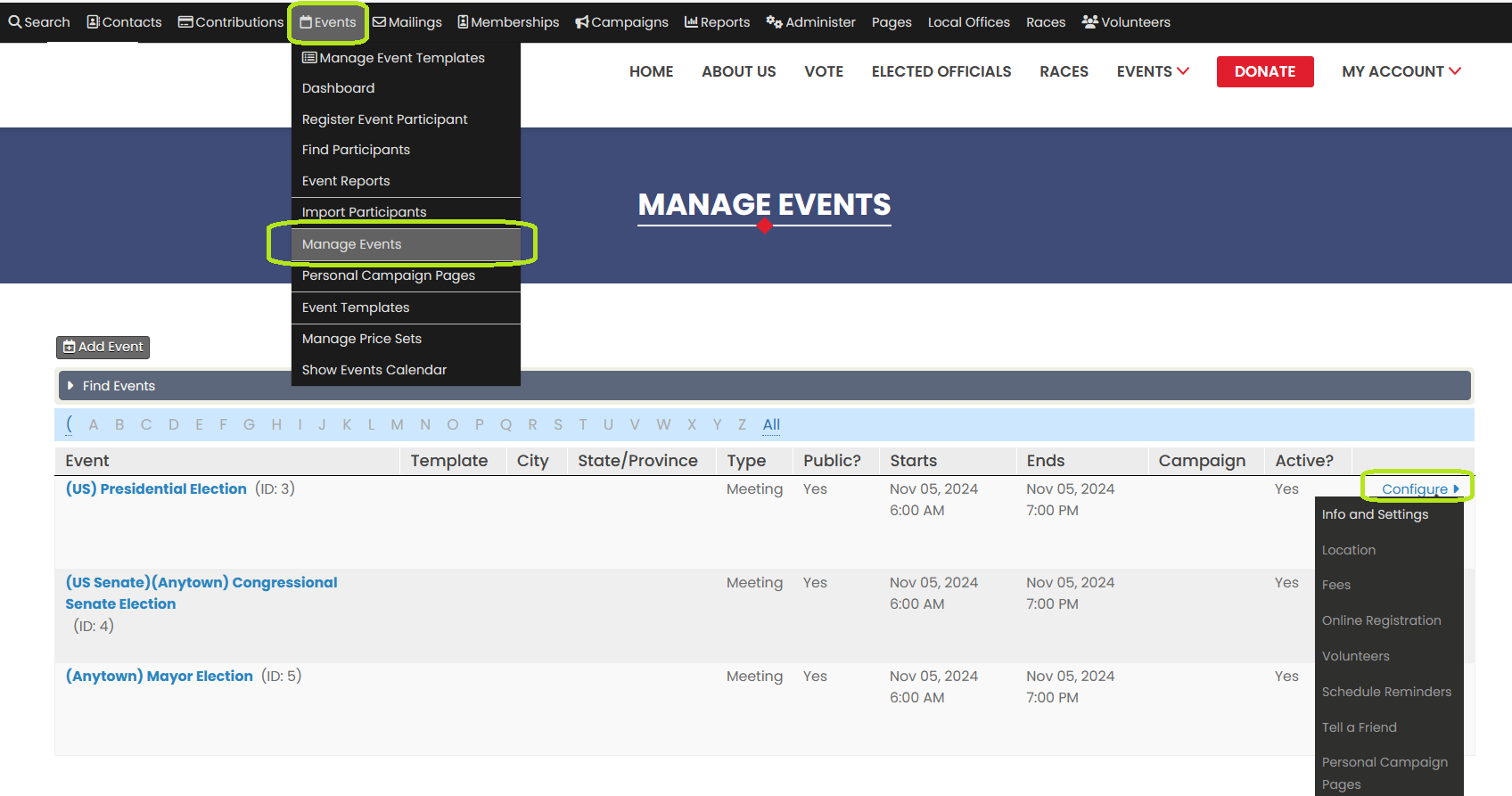
4. Viewing Existing Events: You'll be redirected to a page showing a list of existing events, along with the "Add Event" button.
5. Searching Events: To search for specific events, use the "Find Events" option on the page. You can filter events based on Event Type and Event Name.
6. Event List Details: The event list contains the following columns: Event, Template, City, State, Type, Public, Start Date, End Date, Campaign, Active, and Action.
7. Adding a New Event: To create a new event, click on the "Add Event" button and fill in the required details. This option is available to super admin and client admin users only.
8. Creating Event Templates: Users can create an event template based on a selected event by clicking on the "More Options" (represented by three dots or a gear icon) and choosing "Create Template." This allows for easy reuse and customization of event settings.
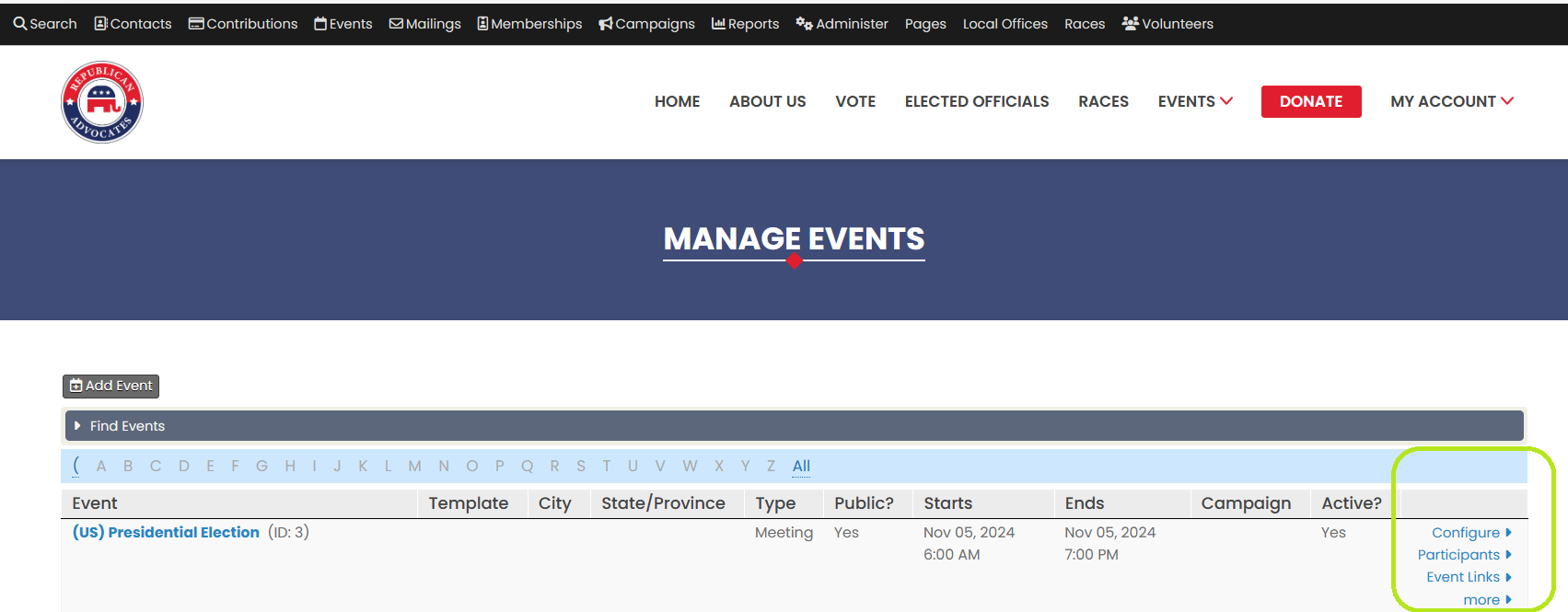
9. Managing Existing Events: Users can delete, copy, or disable an event from the "More Options" menu associated with each event.
10. Event Actions: Users can access additional event actions such as "Info and Settings" and "Location" by clicking on the "Config" option for a selected event.
By following these steps, super admin and client admin users can effectively manage events, search for specific events based on different criteria, create new events, generate event templates, and perform various actions on existing events within the application.
