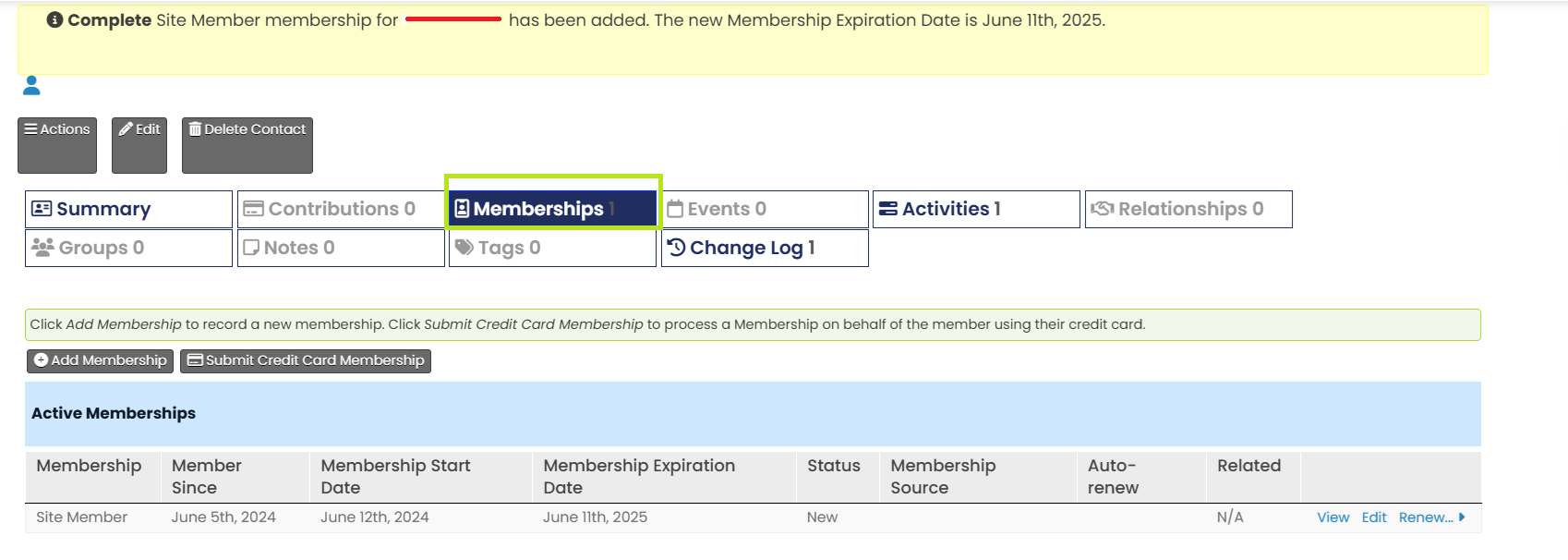New Membership
Log in with your admin credentials.
Locate and click on the "New Membership" option under the "Memberships" menu.
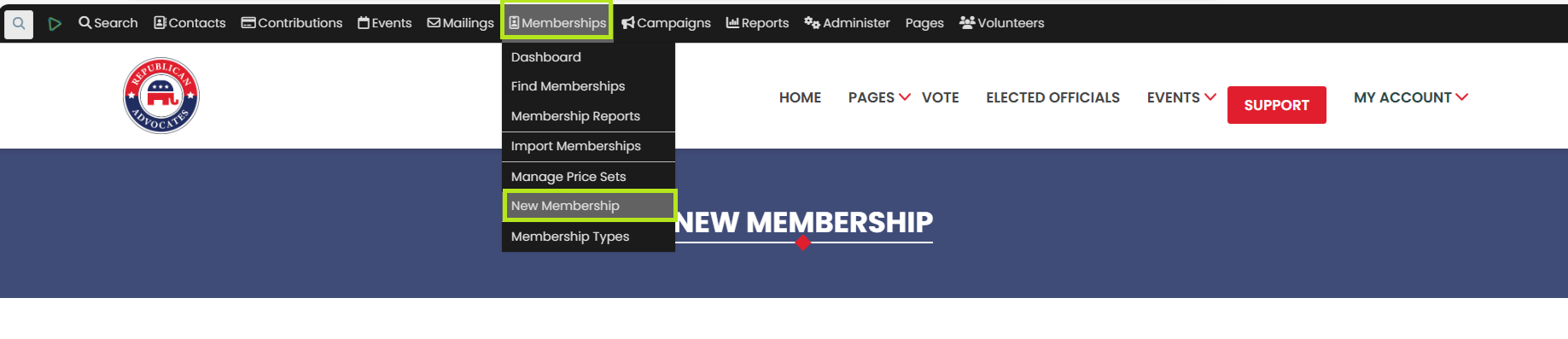
Users will be redirected to a page to fill in the required details to create a membership.
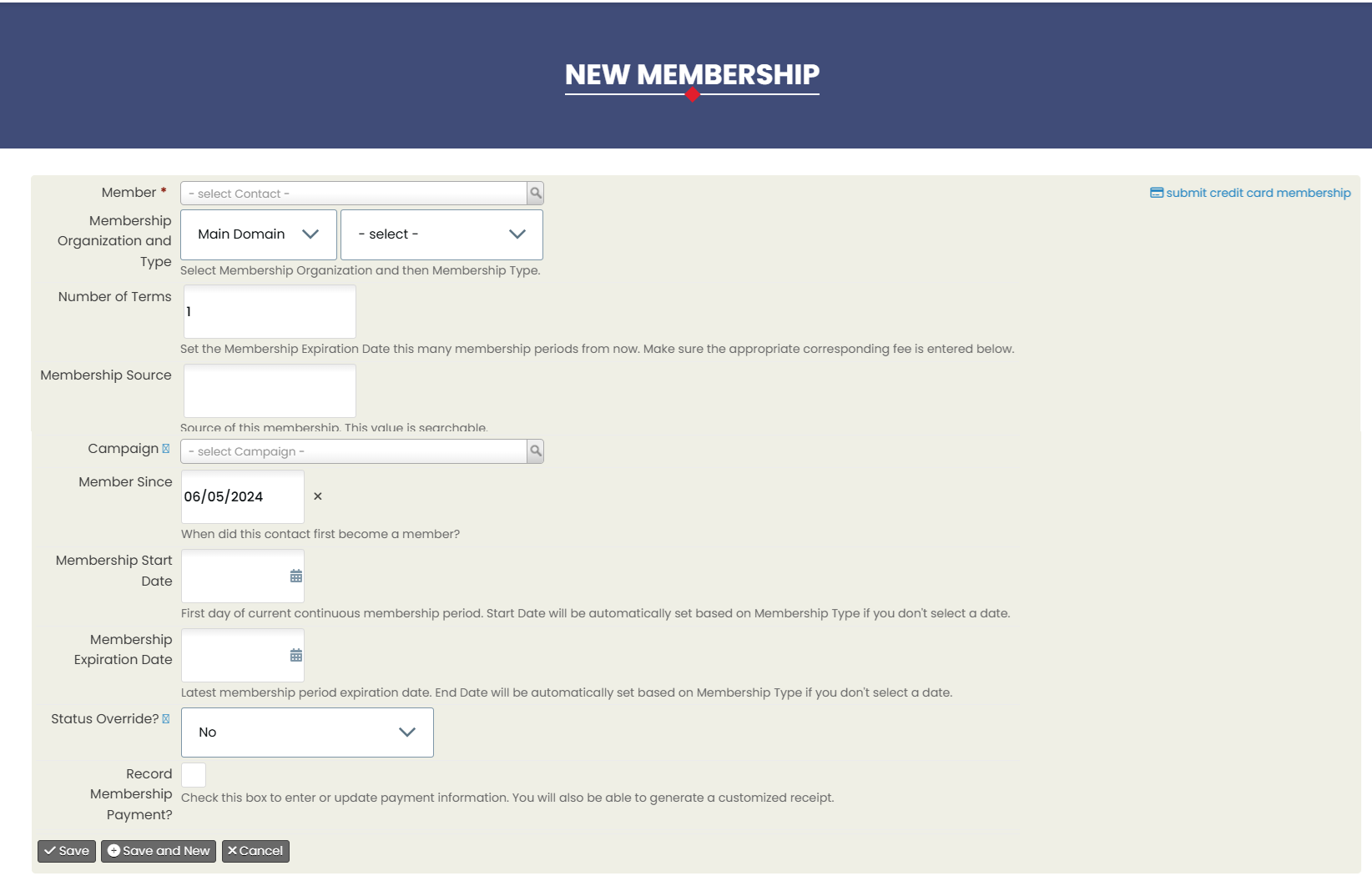
Member - Select contact type from dropdown like "New Individual", "New Organization", or "New Household".
If the user selects "New individual", it will open a popup and ask to fill in the details like First Name, Last Name, Email Address, and Notes, and click on the save button, it will redirect to the membership page.
For existing contacts - The user can search for contacts and select.
Membership Organization: Select the organization offering the membership.
Membership Type: Choose the type of membership from the available options.
Number of terms: Fill the numbers like 1, 2, etc. Here 1,2 means 1 year, 2 years.
Select Membership Source (we can keep it blank)
Select the campaign from the dropdown, if this membership is associated with any campaign.
Member Since (When did this contact first become a member?) - Enter the date since when this membership.
Start Date: Enter the date when the membership begins.
End Date: Enter the date when the membership ends.
Record Membership Payment - If applicable, enter payment information. This includes the payment method, amount, and any relevant financial details.
Send confirmation and Receipt - If the user wants to send the membership confirmation to the contact.
Click on “Save” to create the membership.
After saving, you will be redirected to the contact’s membership summary page, where you can view the details of the newly created membership.